Want to give your visitors a quick heads-up on how long your post will take to read? Adding estimated reading time in WordPress is a simple way to set expectations.
Estimated reading time shows how many minutes it’ll take to finish reading a post. It tells readers exactly what to expect before they start scrolling, which can improve engagement and reduce bounce rates, especially on longer articles.
When visitors know the time commitment upfront, they’re more likely to stay and read the entire piece.
In this guide, you’ll learn how to display estimated reading time in WordPress using plugins, custom code, or block-based solutions.
What Is Estimated Reading Time and Why Does It Matter in WordPress
Estimated reading time in WordPress refers to the number of minutes it takes an average person to read a post from start to finish.
This value is usually calculated based on a standard average reading speed, commonly set at 200 to 250 words per minute.
Adding this simple indicator helps you deliver a better user experience. It shows readers you respect their time and helps them decide whether to start reading now or bookmark it for later.
When used across your blog, this small feature makes your content feel more thoughtful and easier to navigate.
Benefits of Displaying Reading Time on Your WordPress Blog
Adding estimated reading time in WordPress helps you guide reader attention, reduce bounce rates, and improve content flow across your blog posts.
Here’s how it helps:
- Sets reader expectations: Displaying reading time gives visitors a clear idea of how long your content is. This can encourage more users to begin and finish the article.
- Improves user engagement: When readers see a short time commitment, they’re more likely to stay and scroll. This directly supports your content engagement goals.
- Reduces bounce rate: Uncertainty drives readers away. Reading time removes hesitation by giving them a quick decision-making point before they even start.
- Works across all post types: Whether you run tutorials, case studies, or long-form blogs, reading time fits in seamlessly and adds value for every kind of post.
How to Add Estimated Reading Time in WordPress (3 Easy Methods)
You don’t need advanced technical skills to add reading time in WordPress. You can either use a plugin or go the manual route to show how long your blog post takes to read.
This improves user experience and also encourages visitors to stay longer, helping reduce bounce rate.
Method 1: Add Reading Time Using a WordPress Plugin (Best for Beginners)
If you’re looking for a beginner-friendly way to show reading time in your WordPress blog, a plugin is the fastest option. You can use popular plugins such as Read Meter, Time WP, WP Time and so on.
Here’s how to get started: Go to your WordPress dashboard. Navigate to Plugins > Add New. Search for Read Meter, install it, and activate it.
Once activated, go to Settings > Read Meter.
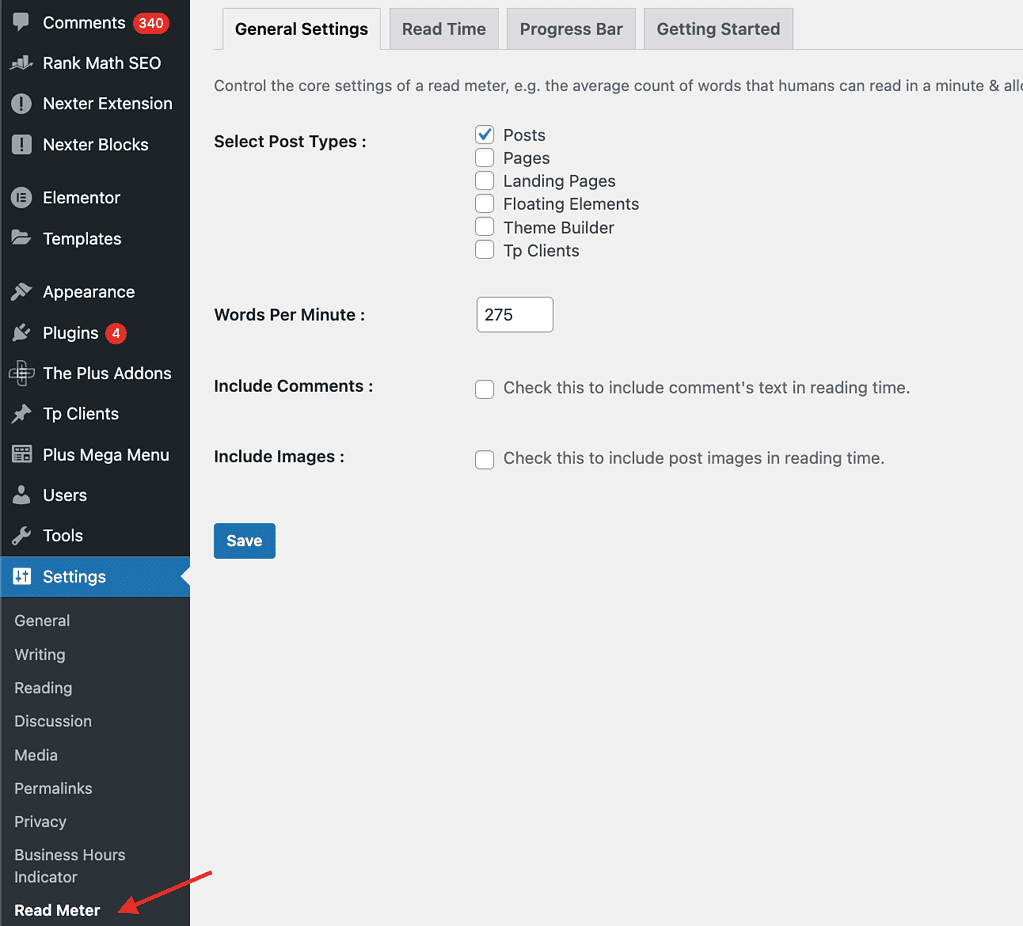
In the General Settings tab: Choose which post types to apply it on (e.g., Posts, Pages). Set your desired words-per-minute (WPM) rate. The default is 275, but you can modify it depending on your audience.
Optionally include comments or images in the reading time calculation if your comments or images usually take readers time to explore and view.
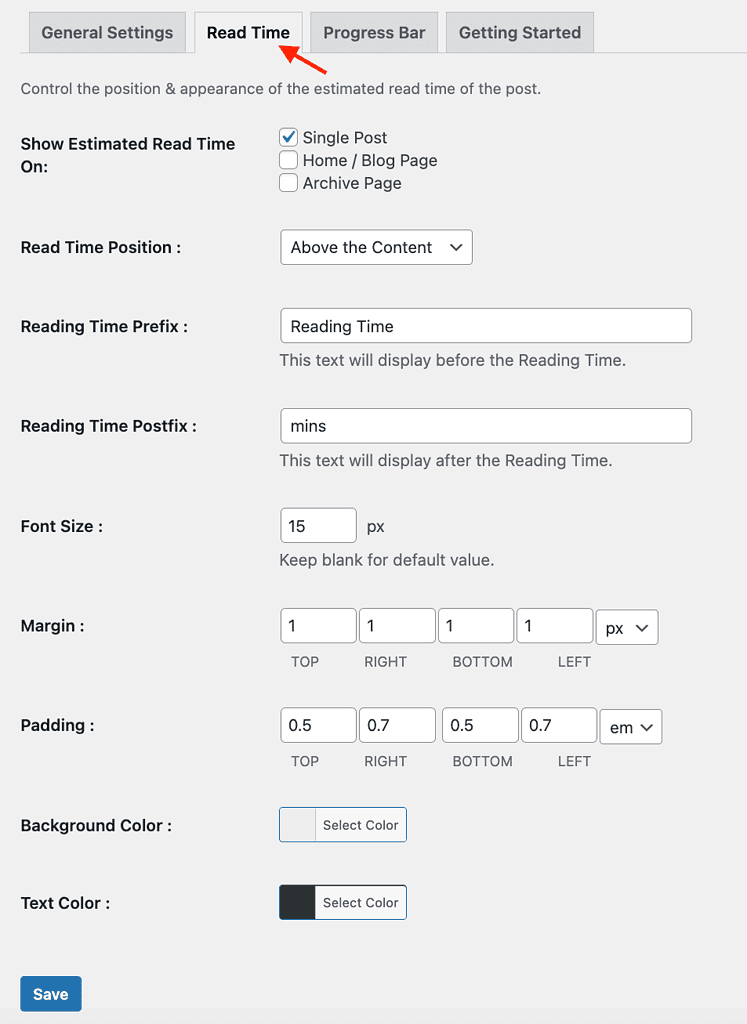
In the Read Time tab, choose where to display the reading time (above or below content). Add prefix/postfix text such as “Reading Time” and “mins”. Adjust font size, margin, padding, background color, and text color for styling.
This plugin also includes a progress bar option, which helps guide readers visually through the post. You can toggle these features based on where and how you want reading time to appear.
Method 2: Add Estimated Reading Time with Code (No Plugin Needed)
If you prefer to keep your site lightweight without installing another plugin, you can add estimated reading time manually using a simple PHP function.
Here’s the code snippet to add in your theme’s functions.php file:
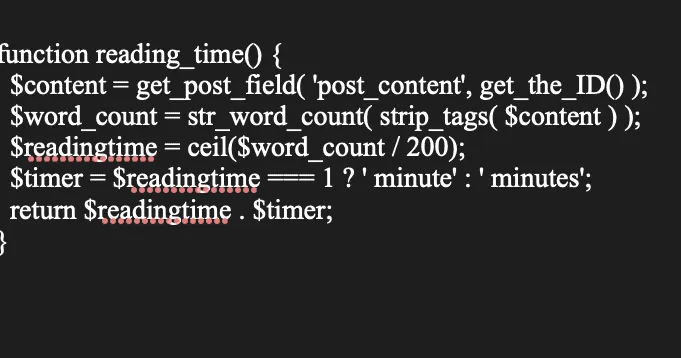
This function calculates the word count of the post content, divides it by an average reading speed (200 words per minute), and rounds up to the nearest whole number. It returns a string like “3 minutes.”
This manual method gives you full control over where and how the reading time appears. Just remember to add custom CSS if you want to style it further.
Method 3: Use a Gutenberg Block or Theme Support
If you want to show reading time in your WordPress blog without extra code or bulky plugins, the Gutenberg editor gives you a clean and visual way to do it.
Many WordPress block libraries include a reading time feature as part of their post meta blocks. One of the best solutions for this is the Post Meta Info block from Nexter Blocks.
Here’s how you can set it up:
Go to your dashboard and navigate to Plugins > Add New. Search for Nexter Blocks, install, and activate the plugin.
In your dashboard, go to Nexter Blocks > Blocks. Scroll to or search for Post Meta Info under the Builder section. Toggle the switch to activate it and click Save Settings.
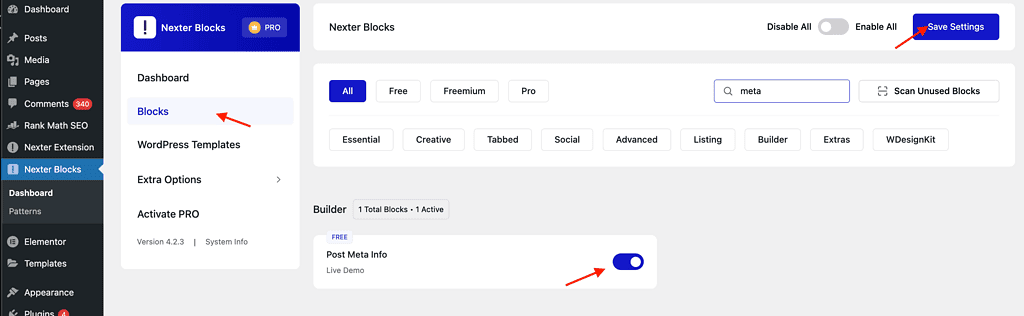
Open a single post or page using the Gutenberg editor. Click the “+” icon to add a new block, and search for Post Meta Info. Insert the block into your layout.

In the block settings panel on the right, go to the Style tab. Scroll to the Post Reading Time section. Toggle Show Post Reading Time to ON. Enter your desired prefix text (e.g., “Time to Read:”).
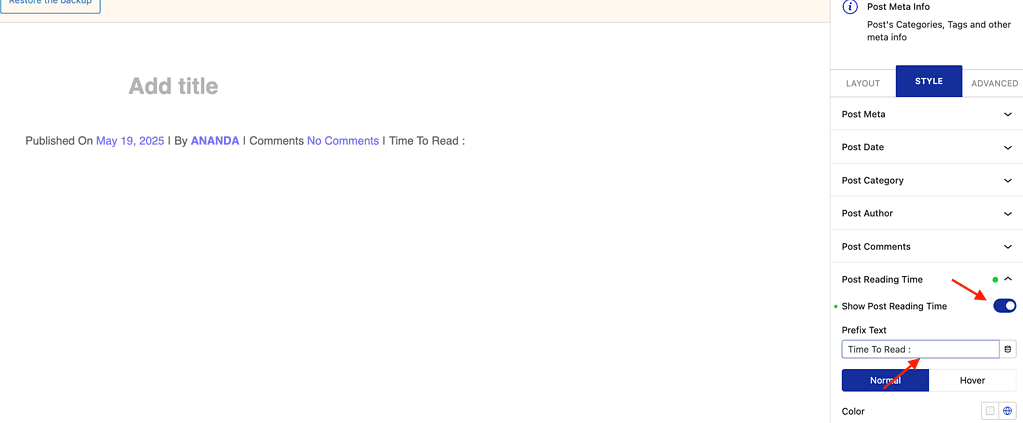
You can also customize the text color, font style, spacing, and visibility of other meta data like author name, publish date, or categories.
The Post Meta Info block integrates smoothly with your post template and offers a clean, structured way to display WordPress reading time alongside other meta details.
To further improve the reading experience, you can combine the reading time feature with a visual Scroll Reading Progress Bar from Nexter Blocks.
This block dynamically tracks how much of the post has been read and works across all devices.
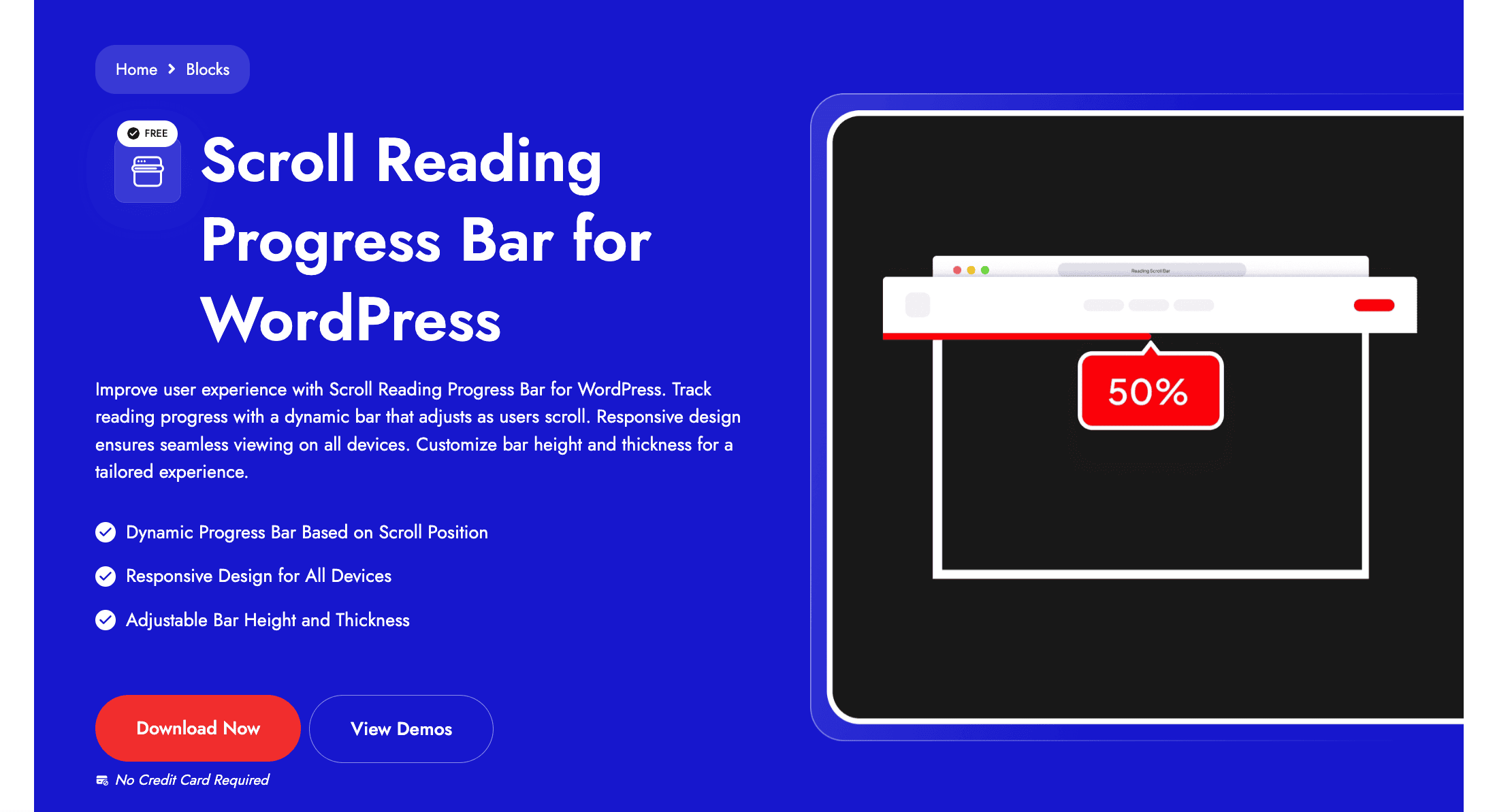
The bar is responsive and adjusts based on scroll position. You can place it at the top, bottom, or even overlay it as a floating line.
Customize its height, thickness, animation, and color without writing CSS.
Here’s how a progress bar created using Nexter Blocks looks like:
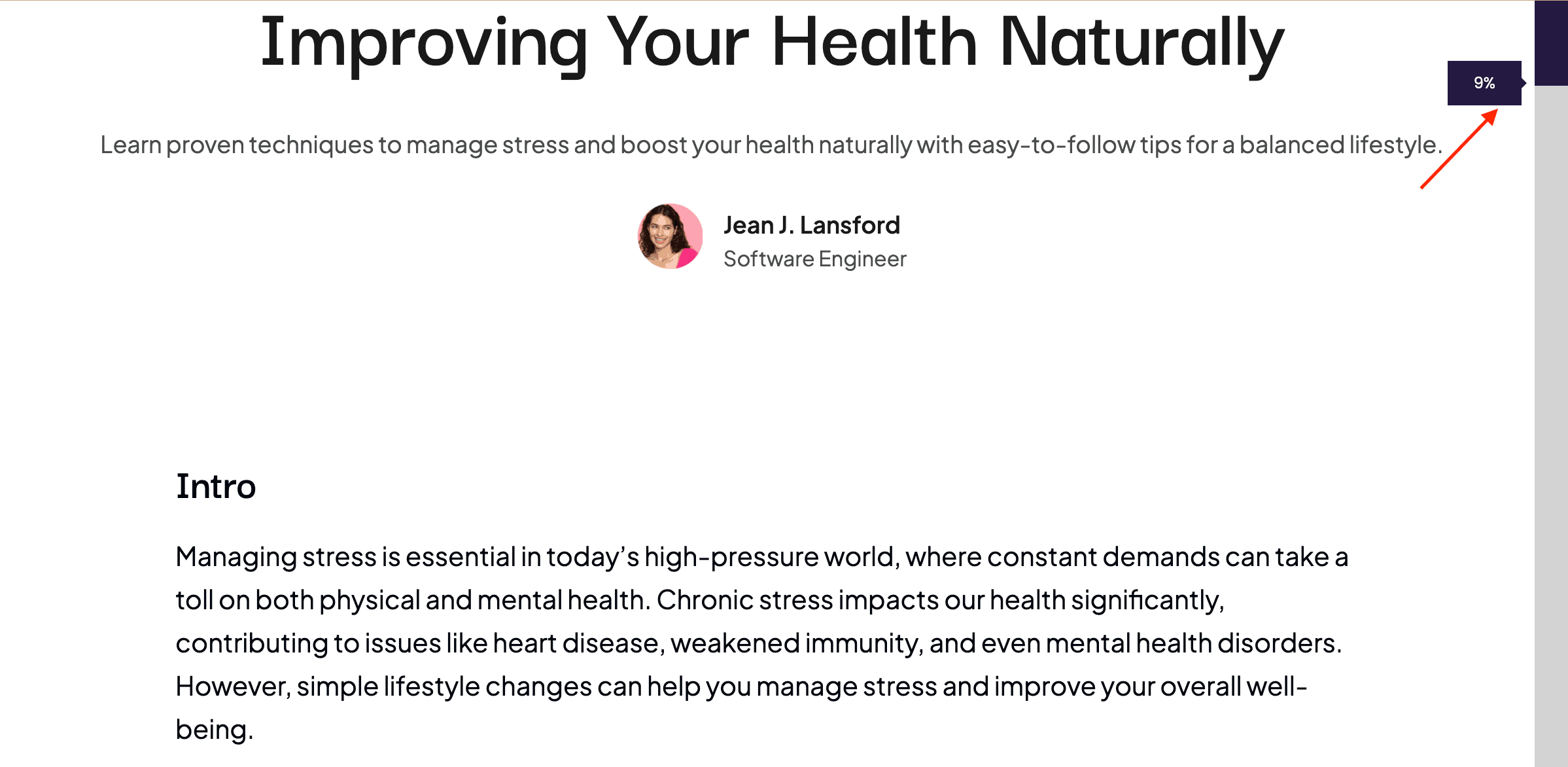
Want to add a progress bar in WordPress? Here’s how to add a progress bar in Elementor.
Best WordPress Plugins to Show Reading Time (Compared)
There are several tools that let you display estimated reading time on your WordPress site, but not all offer the same level of control, styling options, or ease of use.
In this guide, we’ve focused on two reliable methods, a specialized plugin like Read Meter, and the Post Meta Info block from the Nexter Blocks plugin.
Here’s how these two methods compare side-by-side:
| Nexter Blocks – Post Meta Info Block | Read Meter Plugin |
| Built for Gutenberg and uses block-based editing | Plugin-based, uses settings panel |
| Fully customizable in the editor (text, icon, spacing, color) | Limited styling options through plugin settings |
| Manual time calculation needed | Calculates time automatically |
| Works with post templates and theme builders | Fixed placement (above/below content) |
| Part of a larger suite with 90+ blocks | Focused on reading time and scroll bar only |
Customize the Look of Reading Time Text
Once you’ve added estimated reading time in WordPress, you’ll want to make sure it looks good on your site. A clean, readable style helps the reading time blend into your content while still being easy to notice.
Customizing a Plugin
Most reading time plugins, like Read Meter, WP Reading Time, or Time WP, offer built-in styling options.
After installing and activating the plugin, head to its settings page (often found under Settings > Reading Time or a similar label).
Here’s what you can typically customize:
- Font size, text color, and background color.
- Margins and padding around the reading time text.
- Prefix and suffix text, such as “Reading Time:” or “mins”.
- Placement options.
Customizing the Nexter Post Meta Info Block
If you’re using the Post Meta Info block from Nexter Blocks, you can customize the look directly from the Gutenberg editor.
Here’s what you can adjust:
- Set a custom prefix like “Time to Read”.
- Choose font weight, color, and size.
- Adjust spacing, alignment, and icon display.
Styling Reading Time Text with CSS
If you need more control, or if your theme overrides plugin styles, you can add your own CSS.
Go to Appearance > Customize > Additional CSS
Use a code like:
.reading-time
{ font-size: 14px;
color: #333;
font-style: italic;
margin-bottom: 10px;
}This method works best if your plugin adds a class like .reading-time to the element. You can inspect the element using your browser’s developer tools to find the exact class name.
Common Issues with Reading Time and How to Fix Them
Adding estimated reading time in WordPress is pretty straightforward, but it can run into minor issues depending on your setup. Here are some common issues and how to solve them:
- Inaccurate time estimates: Most tools use a fixed words-per-minute rate. If your content includes code, tables, or long image captions, the result may not reflect actual reading pace. Adjust the average reading speed in the plugin settings or modify the function manually if using code.
- Time display not showing up: This usually happens when the feature hasn’t been enabled or the theme blocks it. Check if the plugin or block is active for the post type you’re using. If needed, switch to a default theme to test compatibility.
- Displaying on all content types: Some plugins apply the timer to every post type by default. Use plugin settings or conditional tags like is_single() in your code to limit where it appears.
- Style not matching the theme: Themes can override plugin styles, making the display look off. Use built-in styling options or add custom CSS to make it fit your site’s design.
Want you website to feel more dynamic? Learn how to add custom fields in Gutenberg.
Best Practices to Display Reading Time in WordPress
Once you’ve added this feature, there are a few simple ways to make it more effective for your audience.
- Place it where it adds value: Show the timer near the post title or in the metadata area. This is where readers naturally pause to scan before deciding to read.
- Keep the format consistent: Use the same wording across all posts, such as “3 min read” or “Takes 4 minutes”, so users know what to expect. Avoid switching between formats.
- Choose the right reading speed: Adjust the word-per-minute setting based on your content type. A general blog post may use 200–250 WPM, but technical articles may need a slower rate for accuracy.
- Combine with a scroll progress bar: Visual feedback helps readers track progress. A scroll progress indicator like the one in Nexter Blocks works well alongside a time estimate to encourage users to stay longer.
- Use a lightweight solution: Whether you choose a plugin or a block-based approach, make sure it doesn’t slow down your site. Server-side or native block tools are ideal for performance.
Wrapping Up
Adding estimated reading time can help your users decide whether to stay and read your content, especially on longer posts. It improves the overall reading experience, sets clear expectations, and can reduce bounce rates by keeping visitors engaged.
One easy way to do this is using the Nexter Blocks plugin that offers the Post Meta Info block, along with 90+ Gutenberg blocks to boost the functionality and aesthetics of your website. Nexter Blocks is a comprehensive plugin that works exceptionally well with the latest version of WordPress and Gutenberg. This lightweight tool allows you to add interactive features, layout components, and design enhancements, all without writing a single line of code.
FAQs on Estimated Reading Time in WordPress
How is estimated reading time calculated in WordPress?
Estimated reading time is usually calculated by dividing the total word count of a post by an average reading speed, typically 200 to 250 words per minute. Some tools also factor in image count or allow you to adjust the words-per-minute rate.
Do reading time plugins affect page speed?
Most lightweight plugins have minimal impact on performance. However, plugins that rely on JavaScript or load extra stylesheets may slightly increase page load time. Choosing a server-side or block-based tool helps maintain speed while still adding the feature.
Can I manually change the reading time on posts?
Yes, if you’re using a custom function or a plugin that supports overrides. Some plugins let you manually edit the displayed time, while others calculate it automatically based on content length. Custom code offers the most flexibility for manual control.
Is there a way to show reading time only on blog posts?
Yes, most plugins let you choose which post types to include. If you’re using code, you can wrap the function inside a conditional like is_single() or is_singular(‘post’) to display it only on blog posts, not pages or other types.
How can I style the reading time with CSS?
You can style the reading time text by targeting its class in your theme’s custom CSS section. Adjust font size, color, spacing, or add effects using simple rules. For example: .reading-time { font-size: 14px; color: #333; }
Can I use Nexter Blocks to show reading time in my blog layout?
Yes, Nexter Blocks includes a Post Meta Info block that lets you display reading time in your blog layout. You can turn the option on in the block settings and fully customize the text, style, and placement, directly inside the Gutenberg editor.










