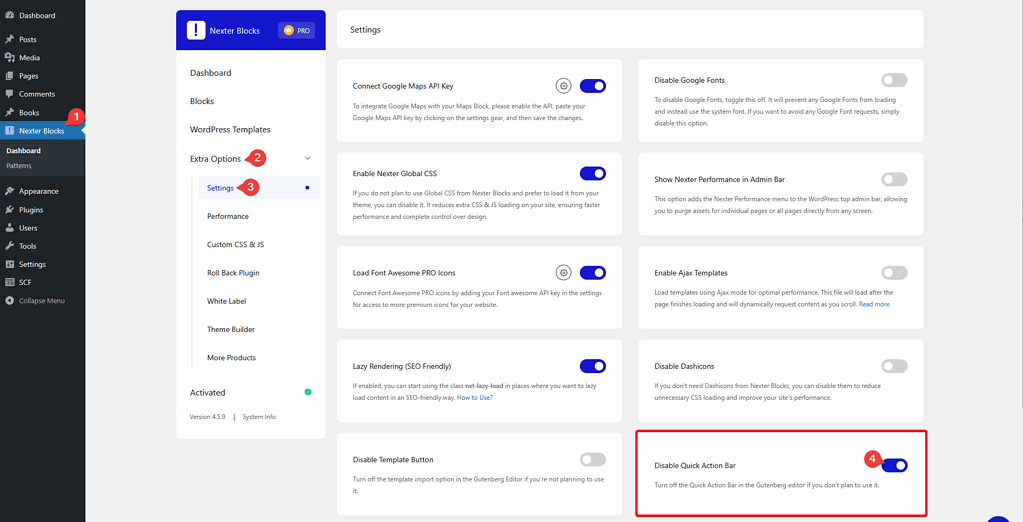Do you often find yourself searching for the same blocks again and again while building your pages? The Quick Action Bar in Nexter Blocks makes this much easier. It lets you add your most commonly used or favourite blocks to a handy Bar that’s always within reach.
Instead of opening the block inserter every time, you can simply open the Quick Action Bar and pick the block you need in just one click. You can also organise the Bar to keep everything neat and customised the way you like.
This saves you time, keeps your workflow smooth, and helps you focus more on designing rather than searching for blocks.
How to Activate the Quick Action Bar?
The Quick Action Bar in Nexter Blocks will be activated by default; you don’t have to activate it manually.
How to Use the Quick Action Bar
The Quick Action Bar in Nexter Blocks is designed to save you time by keeping your most-used blocks easily accessible. Here’s how you can use it:
- Find the Bar
When you open any page or post in the WordPress editor, you’ll see the Quick Action Bar on the left side of the screen. - Use Ready-Made Shortcuts
The Bar already includes some of the most commonly used Nexter Blocks, so you can start using them right away. Just click on any block icon, and it will instantly be added to your editor. - Add Your Own Favourite Blocks
Want to customise it? Click on the + icon to add any block of your choice to the Bar for quick access. - Organise Your Bar
Click on the pencil icon to manage your blocks. From here, you can:- Remove blocks you don’t need
- Drag and drop blocks to rearrange them in the order you prefer
This way, you can create your own personalised Quick Action Bar to speed up your design workflow.
How to Disable the Quick Action Bar?
If you don’t want to use the Quick Action Bar, you can disable it as well.
To do that, from the Dashboard, go to Nexter Blocks > Extra Options > Settings.
Scroll down to the Disable Quick Action Bar section and enable the toggle.
Now, the Quick Action Bar will not show in the WordPress editor.