Are you confused between OceanWP and GeneratePress as your WordPress theme?
Look no further as we compare over 21 features of both themes to help you make an informed decision. Read on to discover which theme is the best fit for your website needs.
What is OceanWP?
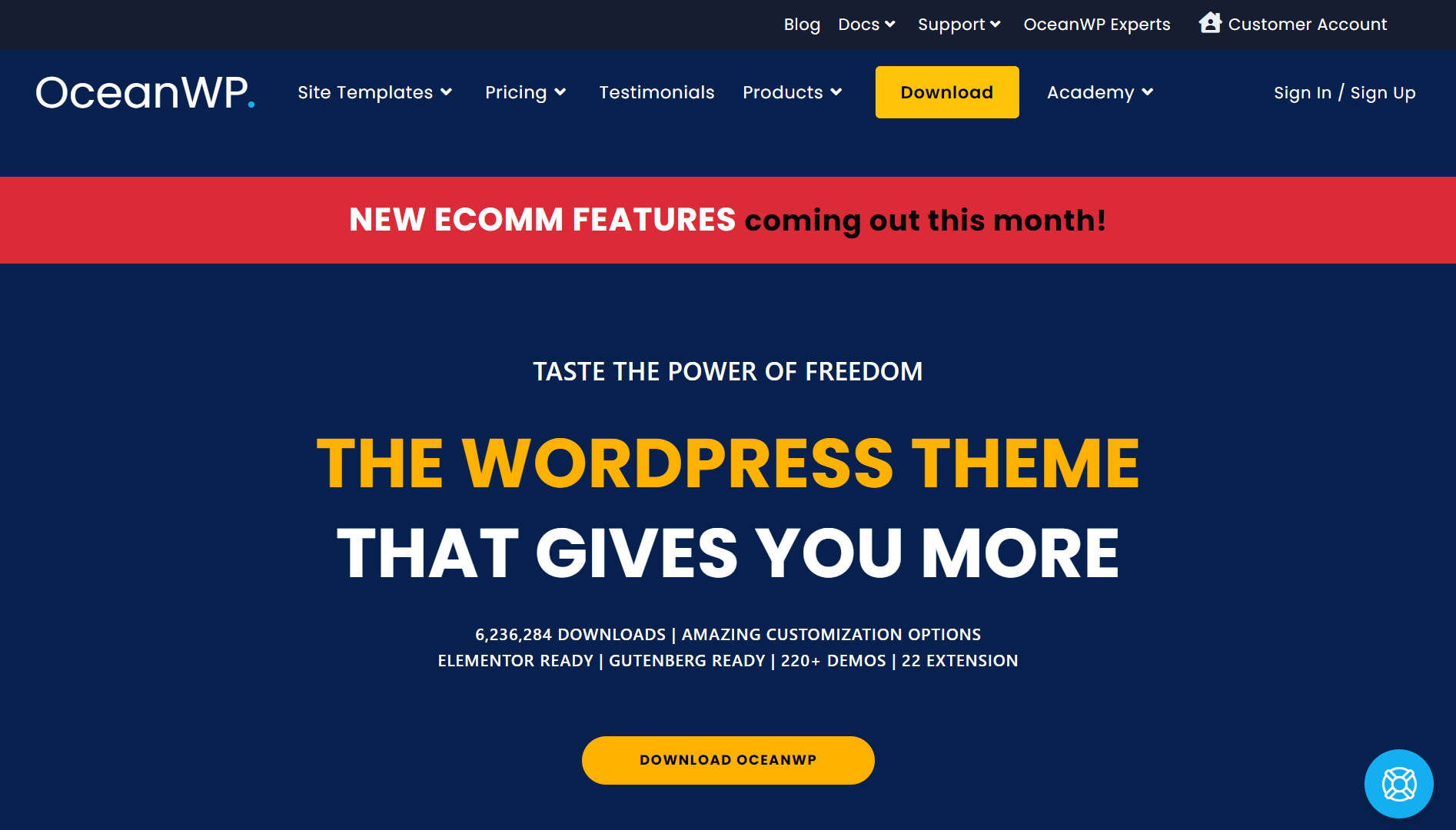
OceanWP is a highly popular and versatile WordPress theme that offers a wide range of features and customization options. It is lightweight, fast, and optimized for SEO, making it an excellent choice for creating responsive and visually appealing websites.
OceanWP provides a user-friendly interface and seamless integration with popular page builders like Elementor, making it easy to design and customize your website.
What is GeneratePress?
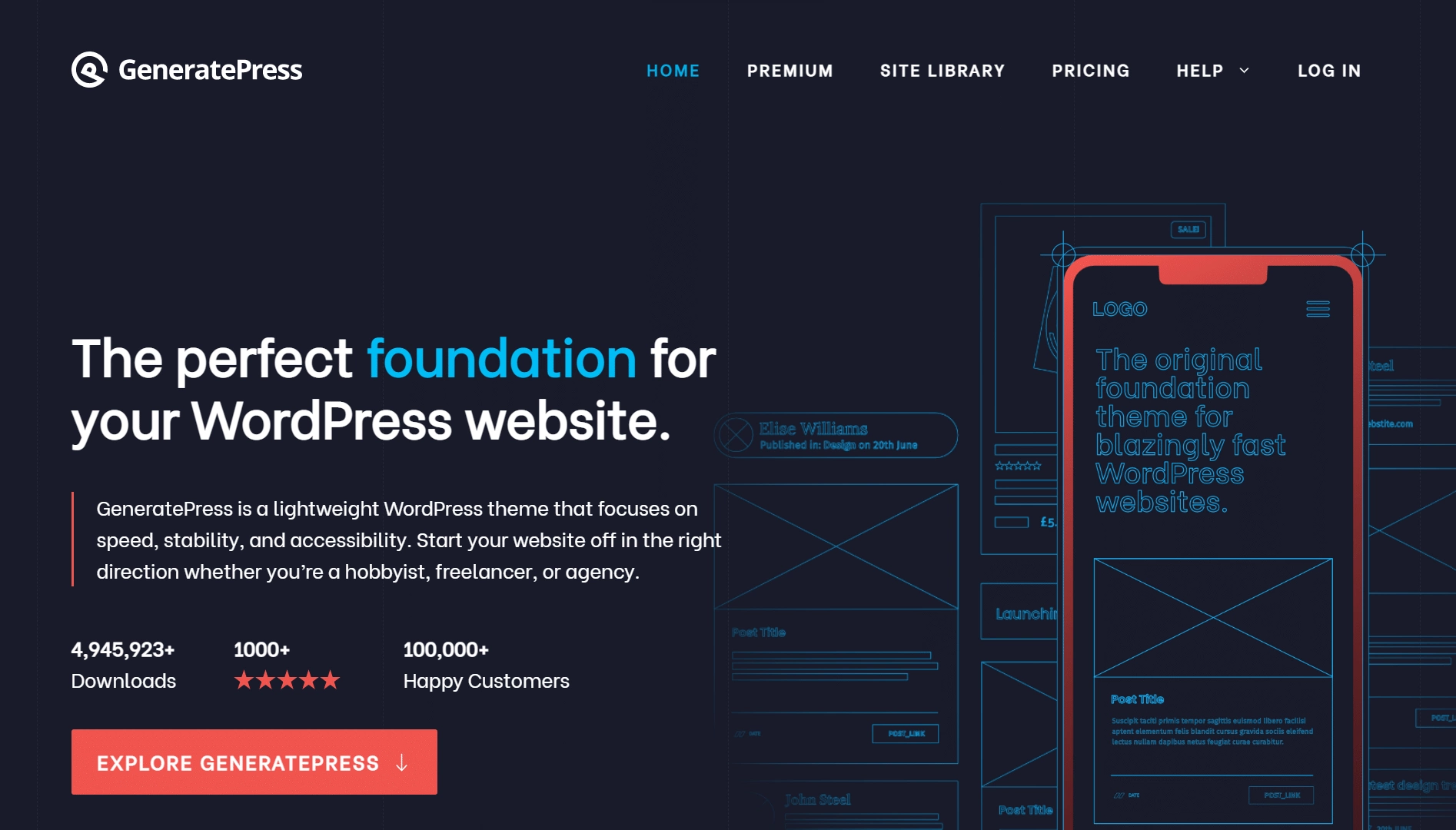
GeneratePress is a highly versatile and lightweight WordPress theme that offers a solid foundation for building professional and customizable websites. With its clean and minimalistic design, GeneratePress focuses on speed, performance, and usability.
It provides a wide range of options and settings that enable users to personalize their website’s appearance and functionality without the need for complex coding.
Comparison Table Between OceanWP vs GeneratePress: 21+ Feature Comparisons
| FEATURES | Nexter | Kadence Theme | Astra Theme | Blocksy | OceanWP | GeneratePress | Avada Theme |
|---|---|---|---|---|---|---|---|
| Global Fonts & Colors | Yes | Yes | Yes | Yes | Yes | Yes | Yes |
| Advanced Theme Builder | Yes | Yes | Limited | Limited | Limited | Yes | Limited |
| Conditional Rules | Yes | Yes | Yes | Yes | Yes | Yes | - |
| Free Header & Footer Builder | Yes | Yes | Limited | Limited | Limited | Yes | Limited |
| Code Snippets | Yes | - | - | Limited | - | - | - |
| Prebuilt Websites Templates | Yes | Yes 80+ | Yes 240+ | Yes 25+ | Yes 200+ | Yes 90+ | Yes 90+ |
| Action & Filter Hooks | Yes | - | Yes | - | - | - | - |
| Whitelabel Theme | Yes | - | Yes | Yes | Yes | - | Yes |
| Maintenance/Coming Soon Mode | Yes | - | - | - | - | - | Yes |
| Replace Text & URL | Yes | - | - | - | - | - | - |
| Performance Booster | Yes | Limited | Limited | Limited | Limited | Limited | Yes |
| Security Hardening | Yes | - | - | - | Requires Ocean Core Extensions Bundle | Yes | |
| Local Google Fonts | Yes | Yes | Yes | Yes | Yes | Yes | Yes |
| Adobe Fonts | Yes | - | - | Yes | Yes | - | Yes |
| Custom Upload Fonts | Yes | Requires Kadence Custom Fonts plugin | - | Yes | Yes | Yes | Yes |
| 404 Page | Yes | Yes | Yes | Yes | Yes | Yes | Yes |
| Disable Admin Settings | Yes | - | - | - | - | - | - |
| Post & Page Duplicator | Yes | - | - | - | - | - | - |
| WooCommerce Builder | Yes (With The Plus Addons) | Yes (Requires Shop Kit extension) | Yes | Yes | Yes | Yes | Yes |
| Blog Builder | Yes | - | Yes | Yes | Yes | Yes (Requires Blog add on) | Yes |
| Vertical & Horizontal Mega Menu | Yes | Yes | Yes | Yes | Yes | - | Yes |
Why We Recommend Using Nexter Theme?
Nexter is a lightweight, high-performance theme from POSIMYTH, the team behind The Plus Addons for Elementor and Nexter Blocks. It offers all the essential elements of a premium WordPress theme, such as a flexible header and footer builder, customizable post types, an archive builder, multilingual capabilities, and numerous additional features.
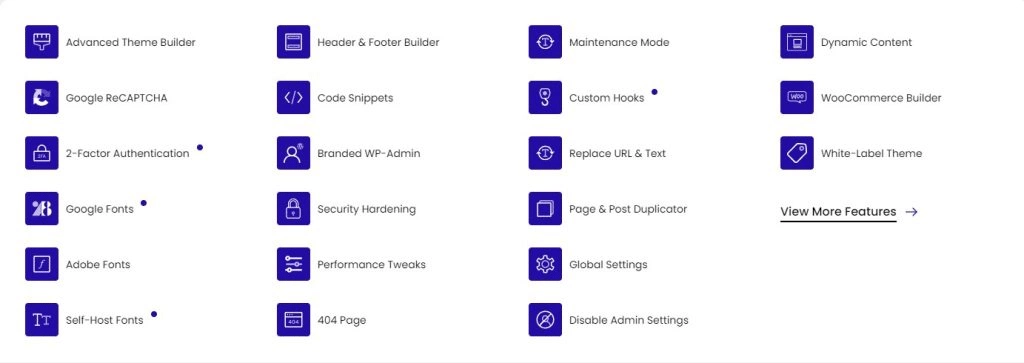
With Nexter, you can select from a wide array of pre-designed templates for effortless website construction and deployment. In terms of speed, Nexter excels with its exceptional performance. The theme's core files are optimized to be under 20 KB, resulting in lightning-fast load times of less than 0.5 seconds.
Nexter seamlessly integrates with popular page builders like Gutenberg, Elementor, Beaver Builder, and Brizy, ensuring compatibility across all major platforms.
Additionally, Nexter provides an array of security features, such as content protection, Google reCAPTCHA integration, and the ability to disable XML-RPC or conceal your WordPress version.
Stay updated with Helpful WordPress Tips, Insider Insights, and Exclusive Updates – Subscribe now to keep up with Everything Happening on WordPress!
Extra Resources
Nexter Official Website
Check 90+ Gutenberg Blocks Library
Get Premium Plan – Yearly & Lifetime (Both available)
Join our Facebook Community – Ask all your WordPress questions
Subscribe for Product Updates, Elementor News, Tips & More





