Looking for the perfect WordPress theme can be a daunting task, especially with so many options out there. In this blog post, we will be comparing two popular themes – Blocksy and GeneratePress.
We will be highlighting 21+ features of each theme to help you make an informed decision on which one is right for you. Whether you are a blogger, business owner, or developer, this comparison will provide you with valuable insights on these two powerful WordPress themes.
What is Blocksy?
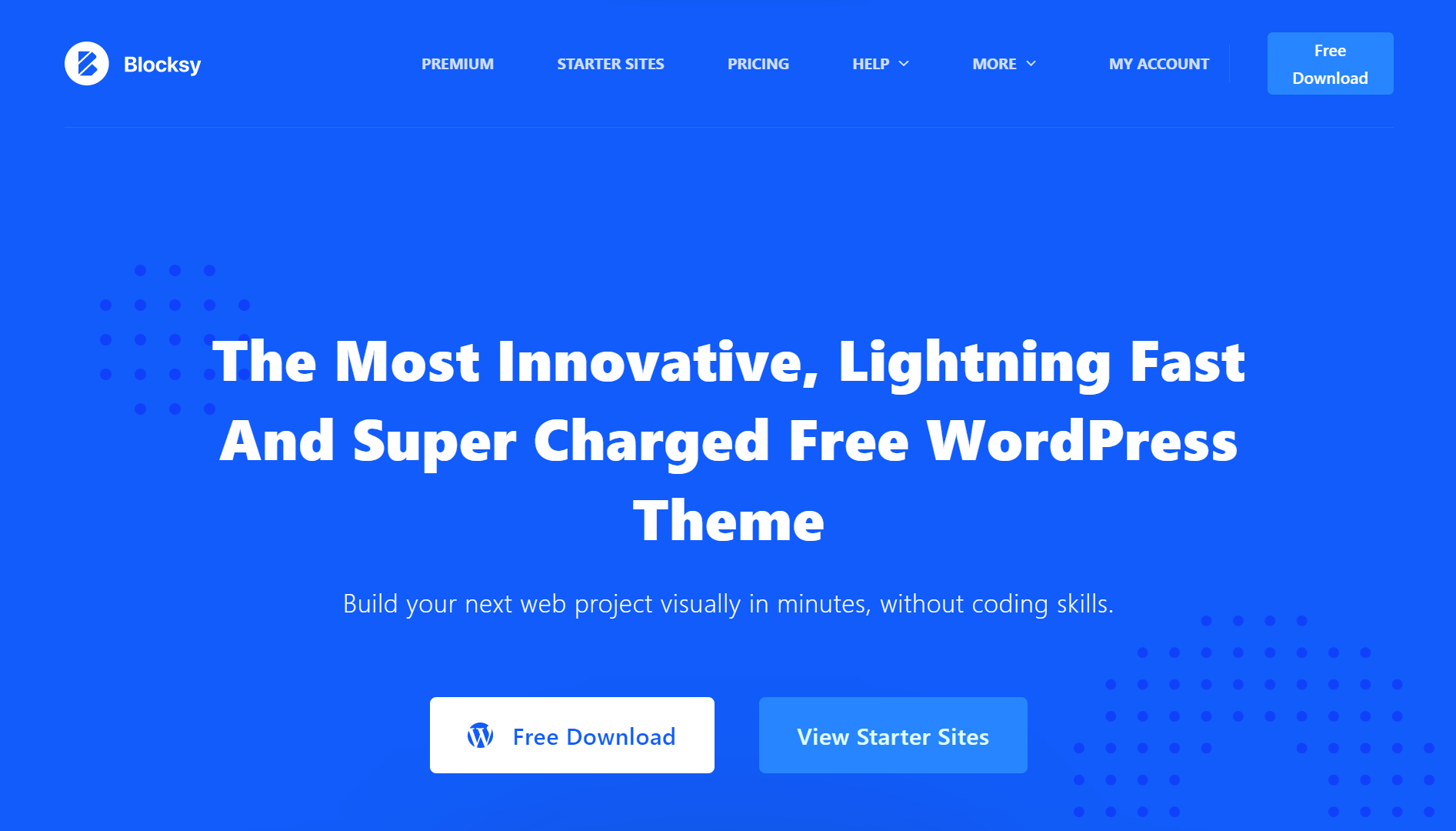
Blocksy is a versatile and highly customizable WordPress theme designed for building modern and professional websites. With its intuitive interface and powerful features, Blocksy offers users a seamless experience in creating stunning websites without requiring any coding skills.
The theme is based on the WordPress block editor, allowing users to easily arrange and customize content blocks.
What is GeneratePress?
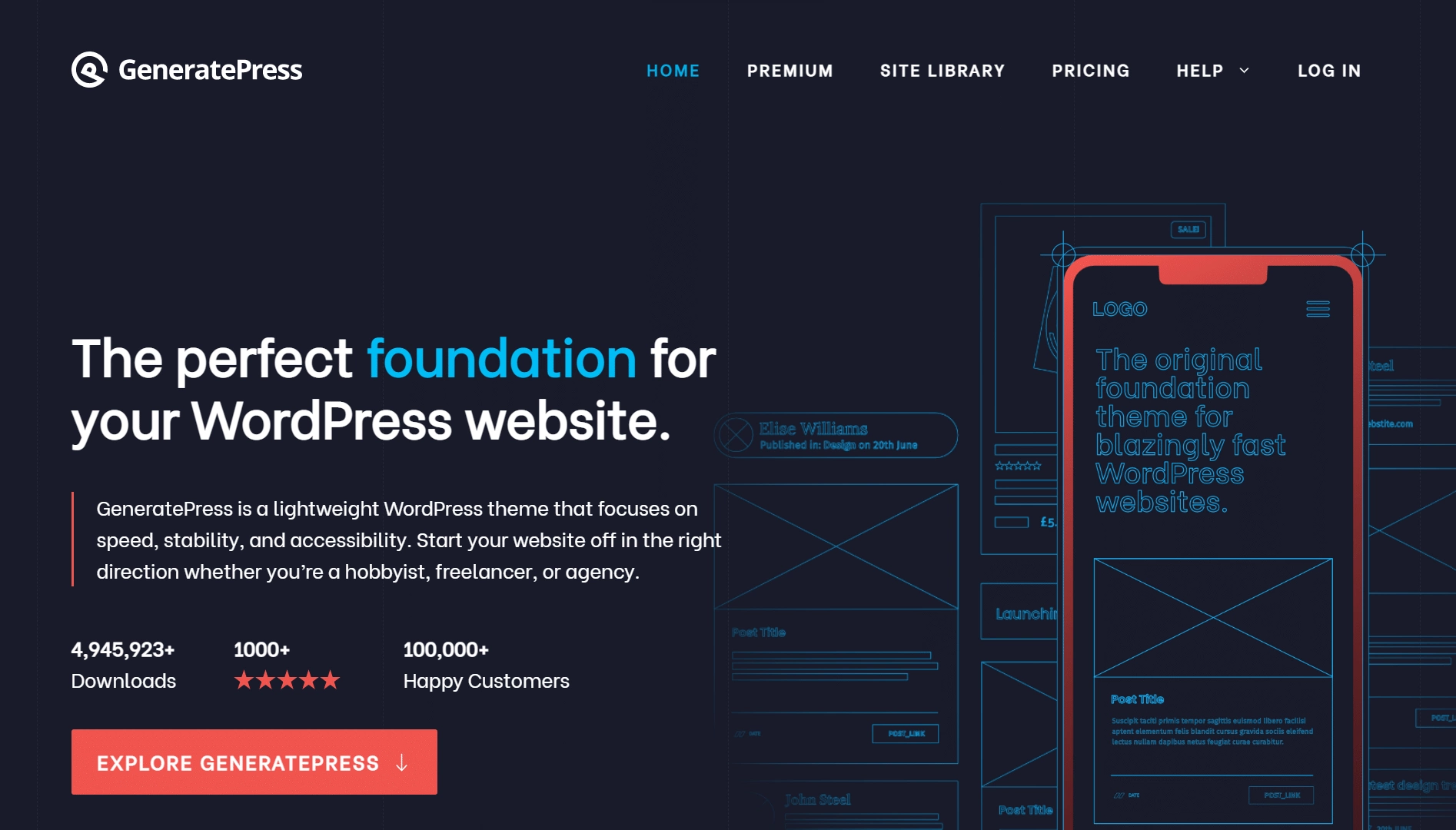
GeneratePress is a highly versatile and lightweight WordPress theme that offers a solid foundation for building professional and customizable websites. With its clean and minimalistic design, GeneratePress focuses on speed, performance, and usability.
It provides a wide range of options and settings that enable users to personalize their website’s appearance and functionality without the need for complex coding.
Comparison Table Between Blocksy vs GeneratePress: 21+ Feature Comparisons
| FEATURES | Nexter | Kadence Theme | Astra Theme | Blocksy | OceanWP | GeneratePress | Avada Theme |
|---|---|---|---|---|---|---|---|
| Global Fonts & Colors | Yes | Yes | Yes | Yes | Yes | Yes | Yes |
| Advanced Theme Builder | Yes | Yes | Limited | Limited | Limited | Yes | Limited |
| Conditional Rules | Yes | Yes | Yes | Yes | Yes | Yes | - |
| Free Header & Footer Builder | Yes | Yes | Limited | Limited | Limited | Yes | Limited |
| Code Snippets | Yes | - | - | Limited | - | - | - |
| Prebuilt Websites Templates | Yes | Yes 80+ | Yes 240+ | Yes 25+ | Yes 200+ | Yes 90+ | Yes 90+ |
| Action & Filter Hooks | Yes | - | Yes | - | - | - | - |
| Whitelabel Theme | Yes | - | Yes | Yes | Yes | - | Yes |
| Maintenance/Coming Soon Mode | Yes | - | - | - | - | - | Yes |
| Replace Text & URL | Yes | - | - | - | - | - | - |
| Performance Booster | Yes | Limited | Limited | Limited | Limited | Limited | Yes |
| Security Hardening | Yes | - | - | - | Requires Ocean Core Extensions Bundle | Yes | |
| Local Google Fonts | Yes | Yes | Yes | Yes | Yes | Yes | Yes |
| Adobe Fonts | Yes | - | - | Yes | Yes | - | Yes |
| Custom Upload Fonts | Yes | Requires Kadence Custom Fonts plugin | - | Yes | Yes | Yes | Yes |
| 404 Page | Yes | Yes | Yes | Yes | Yes | Yes | Yes |
| Disable Admin Settings | Yes | - | - | - | - | - | - |
| Post & Page Duplicator | Yes | - | - | - | - | - | - |
| WooCommerce Builder | Yes (With The Plus Addons) | Yes (Requires Shop Kit extension) | Yes | Yes | Yes | Yes | Yes |
| Blog Builder | Yes | - | Yes | Yes | Yes | Yes (Requires Blog add on) | Yes |
| Vertical & Horizontal Mega Menu | Yes | Yes | Yes | Yes | Yes | - | Yes |
Why We Recommend Using Nexter Theme?
Nexter is a lightweight, high-performance theme from POSIMYTH, the team behind The Plus Addons for Elementor and Nexter Blocks. It offers all the essential elements of a premium WordPress theme, such as a flexible header and footer builder, customizable post types, an archive builder, multilingual capabilities, and numerous additional features.
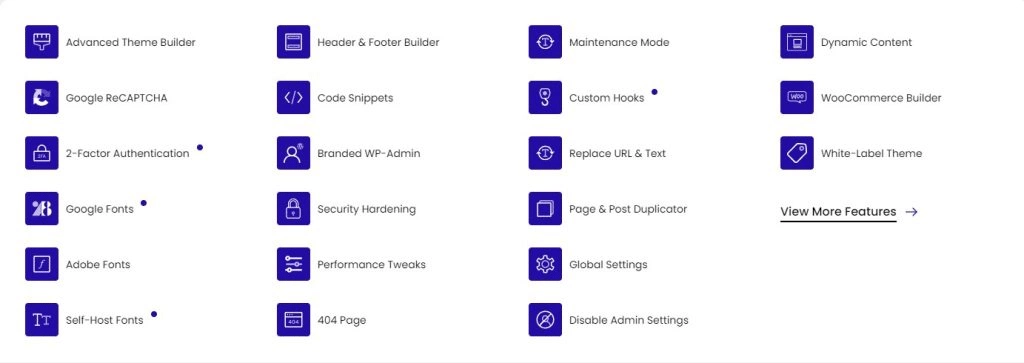
With Nexter, you can select from a wide array of pre-designed templates for effortless website construction and deployment. In terms of speed, Nexter excels with its exceptional performance. The theme's core files are optimized to be under 20 KB, resulting in lightning-fast load times of less than 0.5 seconds.
Nexter seamlessly integrates with popular page builders like Gutenberg, Elementor, Beaver Builder, and Brizy, ensuring compatibility across all major platforms.
Additionally, Nexter provides an array of security features, such as content protection, Google reCAPTCHA integration, and the ability to disable XML-RPC or conceal your WordPress version.
Stay updated with Helpful WordPress Tips, Insider Insights, and Exclusive Updates – Subscribe now to keep up with Everything Happening on WordPress!
Extra Resources
Nexter Official Website
Check 90+ Gutenberg Blocks Library
Get Premium Plan – Yearly & Lifetime (Both available)
Join our Facebook Community – Ask all your WordPress questions
Subscribe for Product Updates, Elementor News, Tips & More





