The WordPress file editor allows you to edit your theme and plugin files from within the WordPress dashboard. While this may seem like a convenient feature, it also makes it easy for hackers to gain access to your website’s core files and inject malicious code. Therefore, it’s essential to disable the file editor to minimize the risk of security breaches.
If you are using the Nexter Extension (Free) plugin, you can easily disable the file editor on your WordPress website.
How to Disable File Editor with the Nexter Extension?
If you check the Appearance or Plugin menu, you’ll see a file editor option, which can be used to modify the theme or plugins.
To disable the file editor option with the Nexter Extension, from the WordPress Dashboard, go to Nexter > Extensions > Security.
Then go to the Advanced Security section, enable the toggle, and click on the gear icon (⚙).
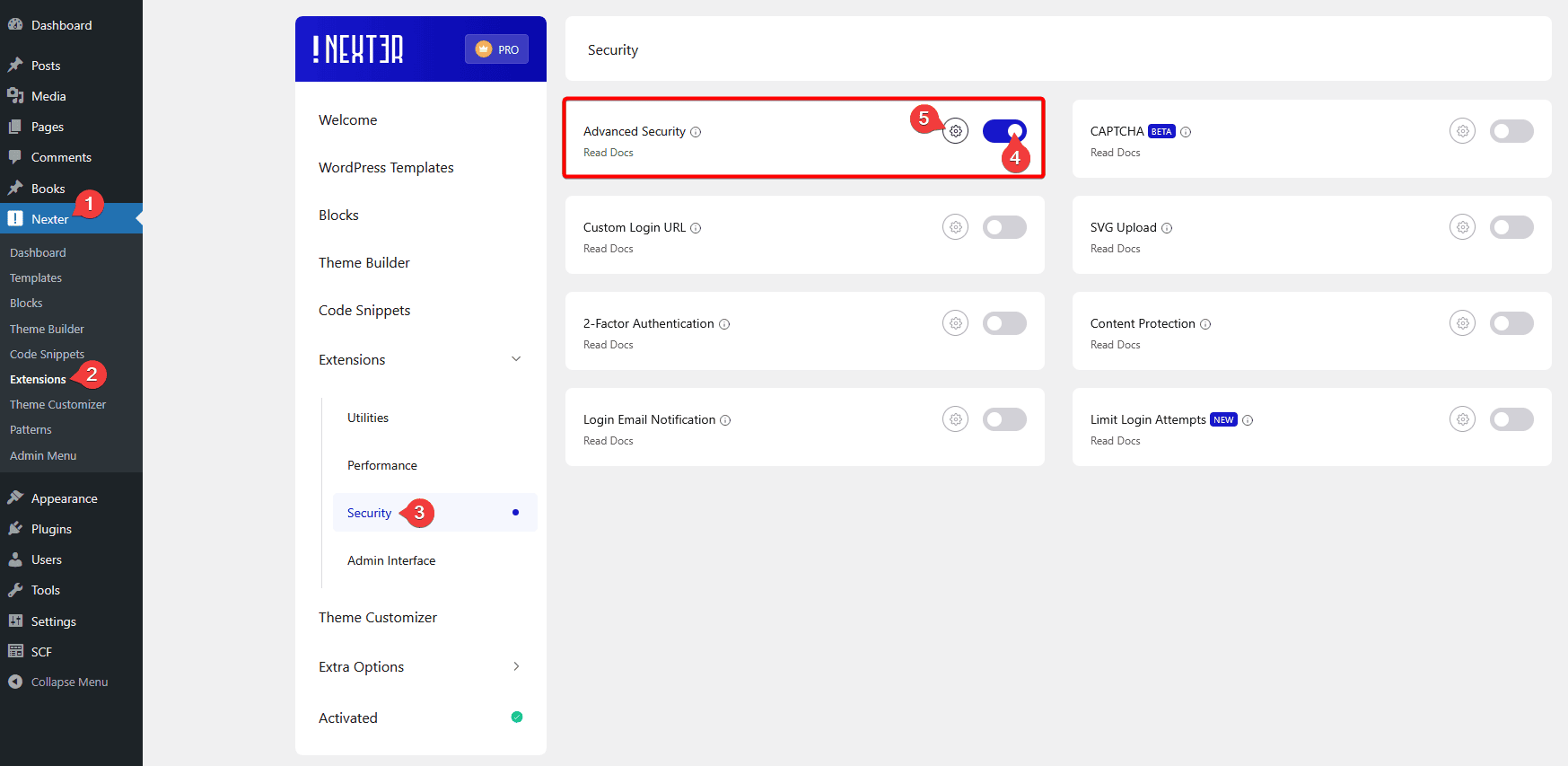
It will open the Advanced Security popup, then enable the Disable File Editor toggle and click the Save button.
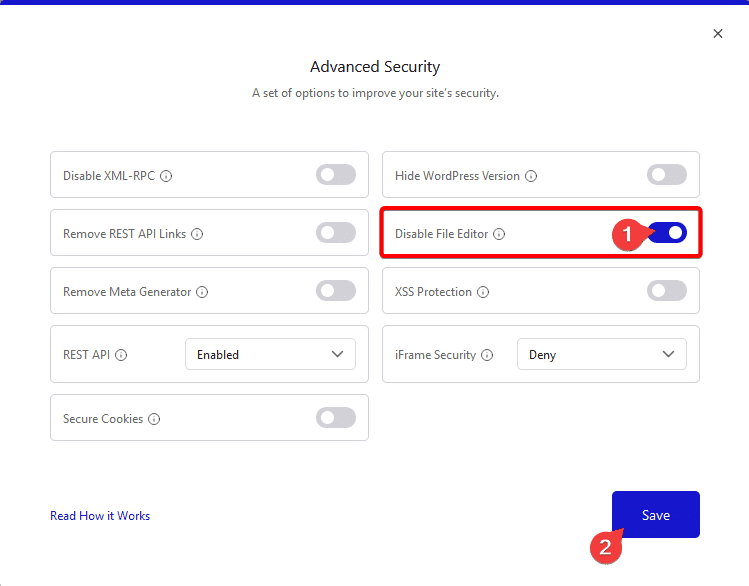
Now, you won’t see the file editing option under Appearance or Plugins.












