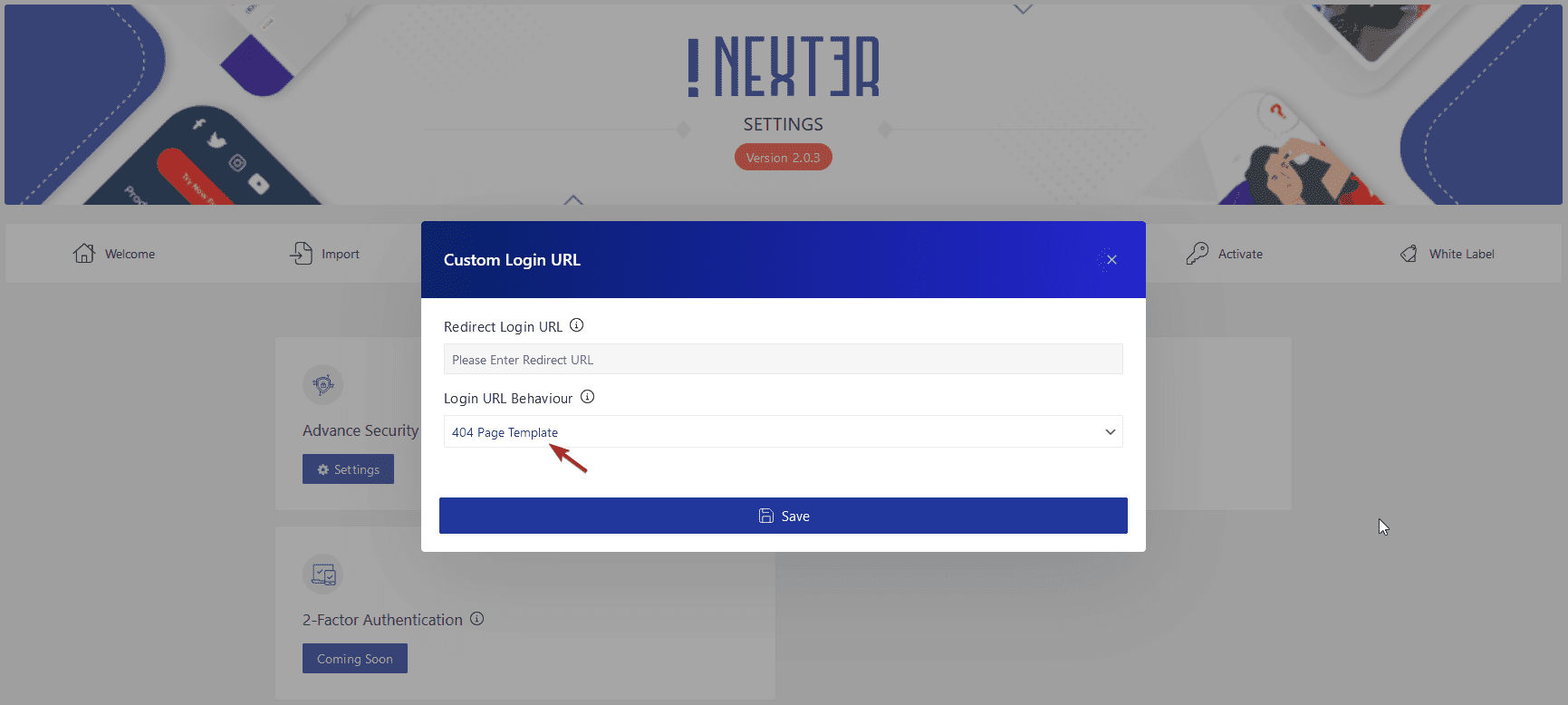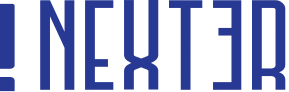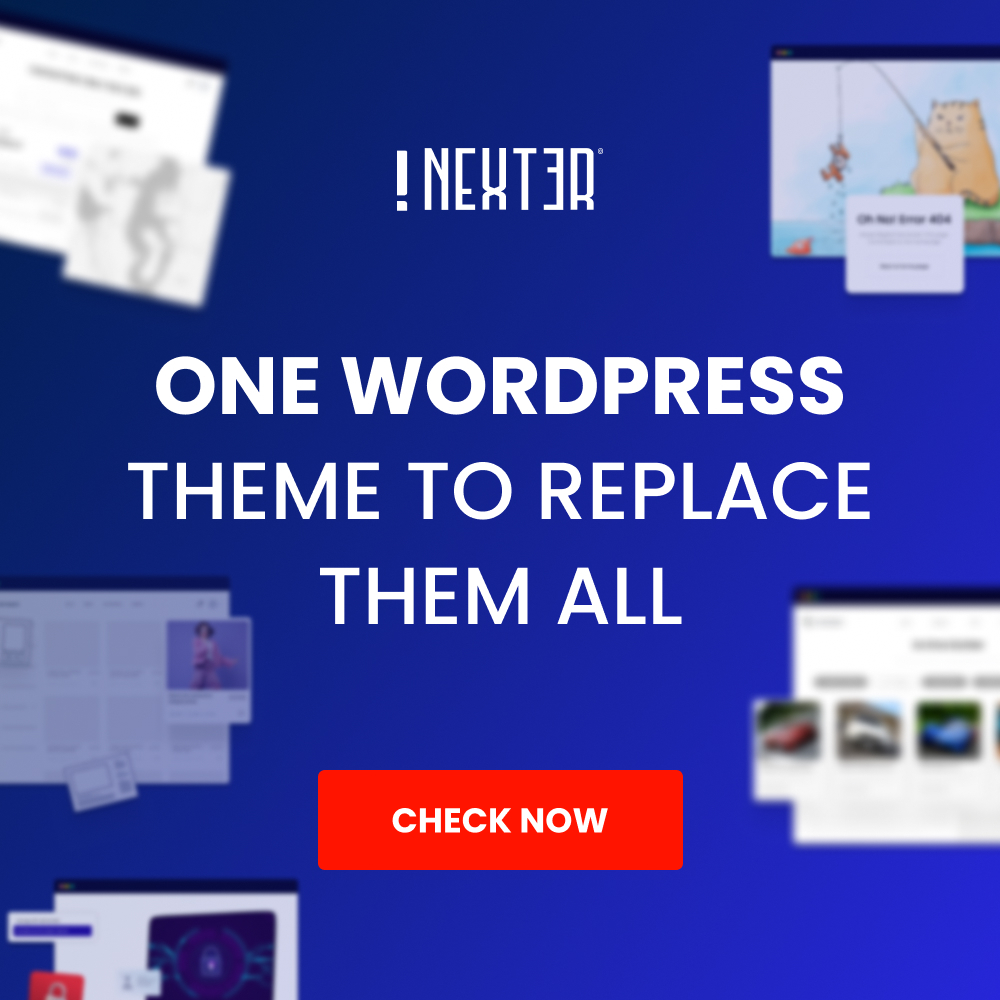If you are a WordPress user, it is important to make sure your website is secure. One of the most important steps that you can take to make your website secure is by changing your WordPress admin URL. By default, the WordPress admin URL is wp-admin, which is the same for all WordPress websites, making it a prime target for hackers and it can be used for brute force attacks. By changing your WordPress admin URL, you can make it much harder for hackers to gain access to your website.
Fortunately, it’s relatively easy to change the WordPress admin URL to something more secure with the Nexter Extension plugin.
To replace your WordPress admin URL, follow the steps.
Go to Appearance > Nexter Settings > Security
Then click Settings on Custom Login URL.
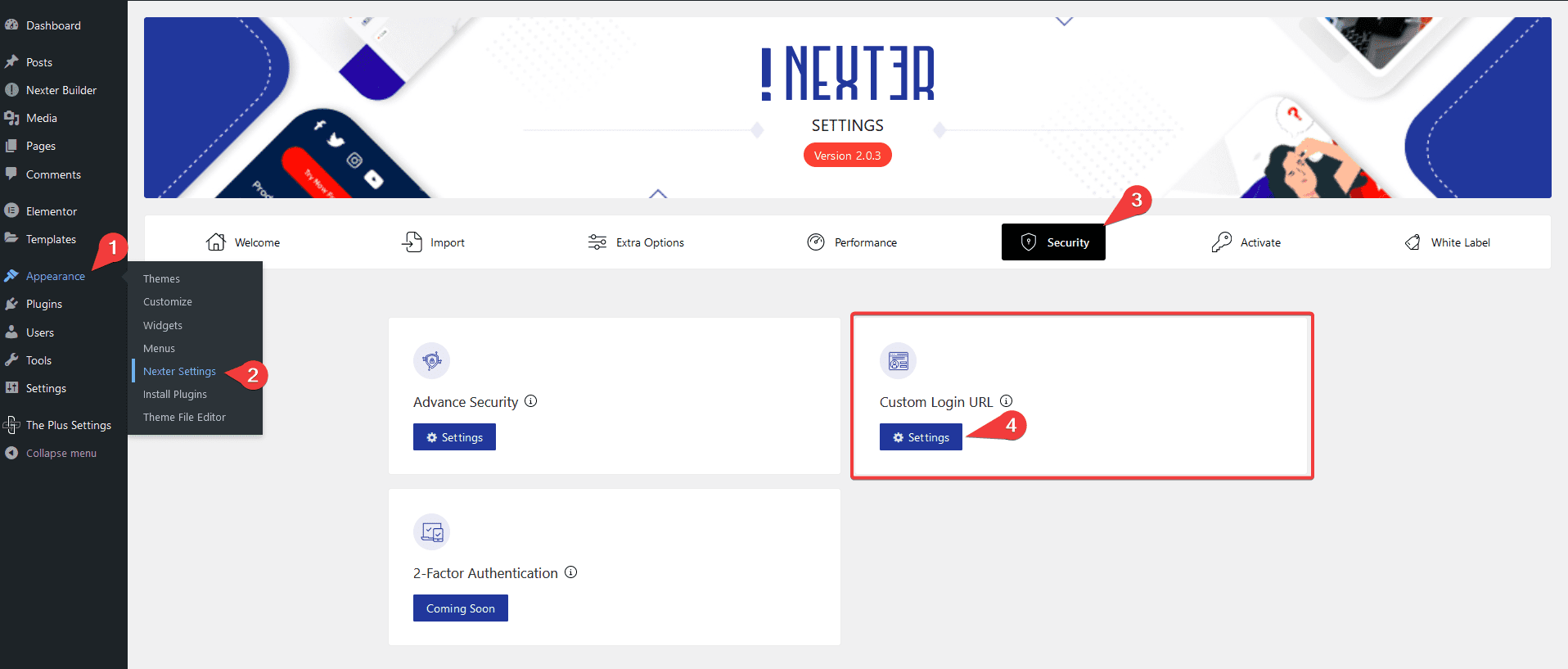
Now you’ll see a popup where you’ll find two options Redirect Login URL and Login URL Behaviour.
Under the Redirect Login URL field, you can add your custom login URL.
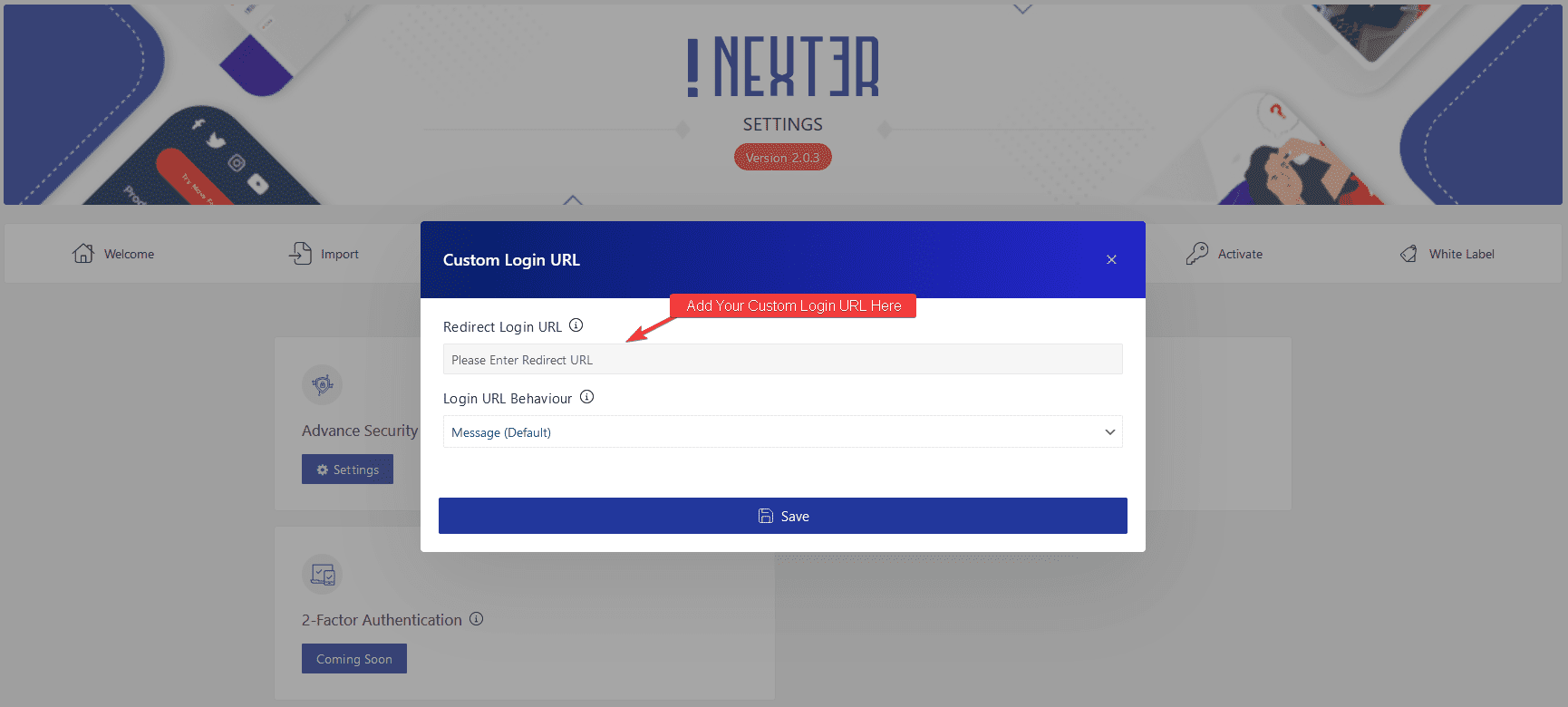
For instance, you can add something like this “secure-login” and if you click on the Save button now your WordPress admin URL will change from for example https://yoursite.com/wp-admin to https://yoursite.com/secure-login.
But we’re not going to click on the Save button just yet, let’s see the Login URL Behaviour option first.
From here, you can choose the behaviour if someone tries to access your old login URL.
Under the Login URL Behaviour dropdown, you’ll find three options-
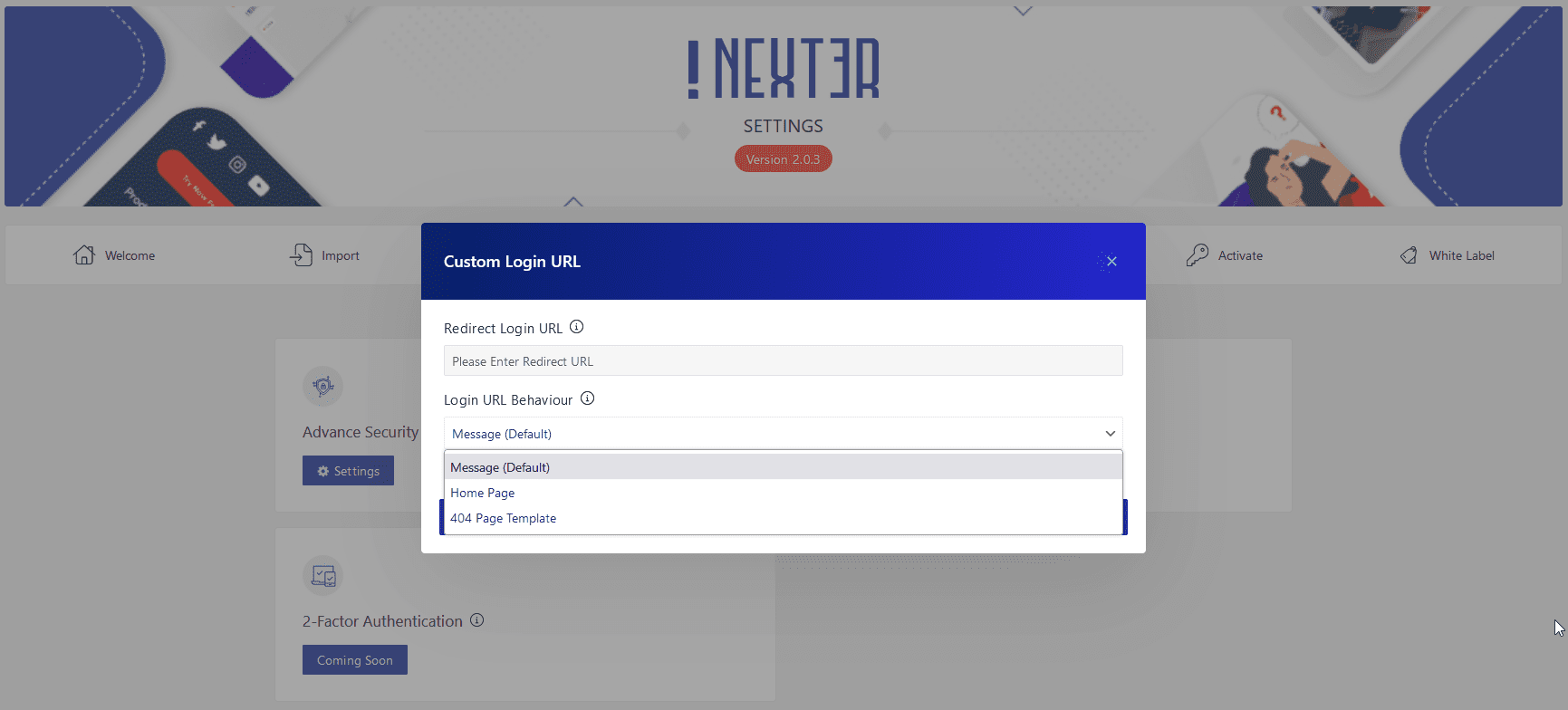
- Message (default) – With this option, you can add a custom message that will appear when a user tries to access your old admin URL.
- Home Page – With this option, you can redirect the user to the home page of your website.
- 404 Page Template – You can redirect the user to a 404 error page with this option.
Once you choose the appropriate option, then click on the Save button and now your WordPress wp-admin URL has been changed.
From now on, you have to use the new login URL to log in to your WordPress dashboard.
Redirecting WP Admin URL to Home Page
If you want to redirect a user to the home page when the user tries to access your old WordPress login URL you can do that with the Nexter theme.
To do this, in the Custom Login URL popup after you’ve set your Redirect Login URL, go to the Login URL Behaviour dropdown section.
From the dropdown, choose Home Page option, and click on the Save button.
This will redirect the users to the home page that tries to login to your WordPress website from the default wp-admin path.
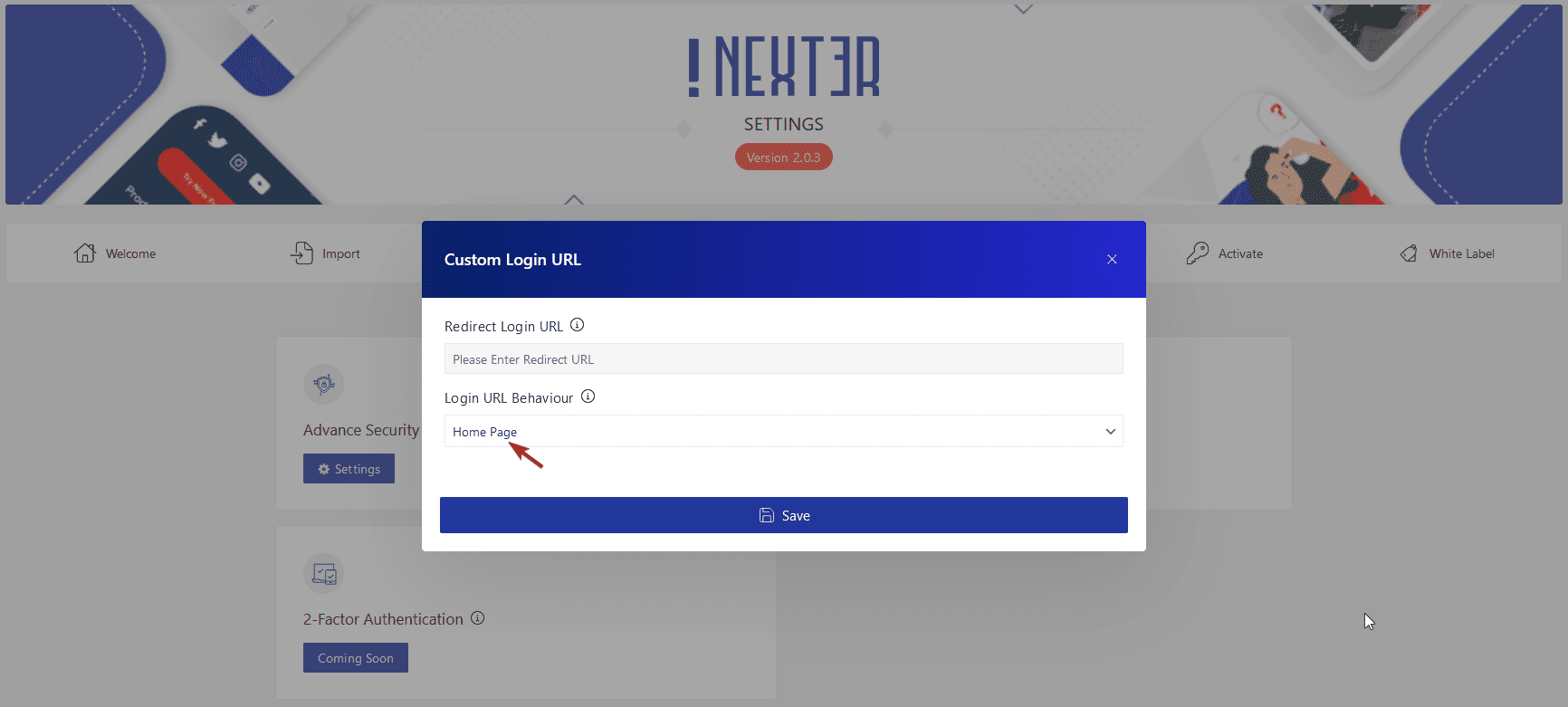
Redirect WP Admin URL to 404 Page
Now if you want to send those unwanted visitors to a 404 error page, the Custom Login URL feature of the Nexter theme has that option too.
In the Custom Login URL popup after you’ve set your Redirect Login URL, go to the Login URL Behaviour dropdown section.
From the dropdown, choose 404 Page Template option, and click on the Save button.
Now if you try to access the default wp-admin path instead of the new login path, it will redirect you to a 404 Page Not Found Error page.