Design and aesthetics matter greatly in making a great first impression on your website visitors. And sometimes, hiding page titles on WordPress can be an interesting way to elevate the look of your website.
However, WordPress does not have any built-in settings to hide or customize page titles on the homepage—how they appear on the webpage depends entirely on the WordPress theme. Fortunately, you can take care of this through your page builder settings or plugins.
In this article, we’ll walk you through 4 simple methods to hide page title on WordPress for a clean and customized web page design.
Stay ahead of the curve with our exclusive insights and analysis on the latest WordPress trends and techniques - subscribe to our newsletter today.
What is the Page Title in WordPress?
A WordPress page title is the headline at the top of the page that tells the website visitors what the page or post is about. The page title is typically displayed in the URL and uses the <h1> HTML tag to help search engine crawlers understand the page.
![What is the page titlle in WordPress - Nexter WordPress Theme What is the page titlle in WordPress - How to Hide Page Title on WordPress [4 Easy Methods]](https://nexterwp.com/wp-content/uploads/2024/07/What-is-the-page-titlle-in-WordPress.webp)
The website page title is essential for SEO and user experience as it can affect how the search engines understand and rank the page.
However, the page title on WordPress should not be confused with the SEO title. SEO title or meta title concisely describes the contents of your page to search engines and appears on the search engine results page.
Why Hide Page Titles in WordPress?
Often, you might find it necessary to hide the page title on WordPress to enhance your website’s content and design experience. Here are the common reasons to do so-
- Eliminate redundancy: In many cases, having a page title can be redundant. For instance, displaying titles such as “About Page” or “Homepage” on your About page and home page can be repetitive, making your website look unprofessional. As a result, it is better to remove the page titles as such pages are often self-explanatory.
- Improve user experience: A page or post title can sometimes affect the user experience by being distracting if it’s too large, intrusive, or redundant. Hiding page titles from certain landing pages, such as Contact Us or Thank You Pages, can provide a streamlined user experience.
- Enhance design flexibility: If you’re going for a clean and minimal design for your website, a page title might interfere with your design aesthetics. Removing it can help you improve the design flow, especially for specific websites such as an image-heavy portfolio where you want the user to focus on the images instead of the big titles.
Provide your website visitors with essential information about your business. Check out 7 Examples of About Us Page for Website and learn How to Make it.
4 Popular Methods for Hiding a Page or Post Title
Now that you know why removing the page title can be a good idea, let’s dive into the various easy ways to do so.
Method 1: Manually with Theme Customizer
The appearance of a page or blog post title on your website depends on the theme. So, one way to hide the title of a page is to do it manually using the theme customizer on your WordPress.
It is a simple manual process that doesn’t require you to have any technical knowledge. However, the steps might vary for different themes, while some themes might not have the built-in settings to hide the page title.
Here’s how you can hide page title in WordPress using the theme customizer-
- On your WordPress dashboard, go to Appearance > Customize
![Hide page title in WordPress using the theme customizer - Nexter WordPress Theme Hide page title in WordPress using the theme customizer - How to Hide Page Title on WordPress [4 Easy Methods]](https://nexterwp.com/wp-content/uploads/2024/07/Hide-page-title-in-WordPress-using-the-theme-customizer.png)
- In the customizer, scroll down to the Page You can find this section under “Layout Settings”, “Theme Options”, “Content”, or something similar based on your theme settings.
- Within the Page settings, look for the option Hide Page Title/Disable Header and enable it.
![Disable header - Nexter WordPress Theme Disable header - How to Hide Page Title on WordPress [4 Easy Methods]](https://nexterwp.com/wp-content/uploads/2024/07/Disable-header.webp)
- Click on the Publish button to save the settings.
Method 2: Using the Gutenberg Editor
If you’re using Gutenberg editor to build and design your website, you can easily edit the website on WordPress to hide the page title on all pages.
Go to Pages > All Pages on your WordPress dashboard and click on the page you want to edit.
![hide the page title on all pages using Gutenbeg Editor - Nexter WordPress Theme hide the page title on all pages using Gutenbeg Editor - How to Hide Page Title on WordPress [4 Easy Methods]](https://nexterwp.com/wp-content/uploads/2024/07/hide-the-page-title-on-all-pages-using-Gutenbeg-Editor.png)
Delete the title from the page title box and click on the Publish button to save the changes.
![Delete the title from the page title - Nexter WordPress Theme Delete the title from the page title - How to Hide Page Title on WordPress [4 Easy Methods]](https://nexterwp.com/wp-content/uploads/2024/07/Delete-the-title-from-the-page-title.png)
Next, clear your browser cache to remove the website cache files and check the published website. The page title will now be removed. However, since this method completely removes the page or post title (H1 and title tag), it can have a negative impact on SEO.
Fortunately, an excellent solution is using the Special Header Builder for Gutenberg by Nexter Blocks. Instead of removing the page title in the Gutenberg editor, you can use the Special Header Builder widget to customize your page header, title, navigation menu, etc.
This will give you the design flexibility to create a stunning and engaging website with a page title that isn’t distracting.
Boost your website’s search engine optimization and rankings with an SEO-friendly theme. Check out the 7 Best WordPress SEO-friendly Themes for your site.
Method 3: Hide Page Titles with Elementor
If you’re using the Elementor page builder to create your website in WordPress, you can hide the page title easily through the built-in settings.
To do this, follow these steps-
- Navigate to Pages > All Pages or Posts > All Posts on your WordPress dashboard.
![Hide page title using with Elementor - Nexter WordPress Theme Hide page title using with Elementor - How to Hide Page Title on WordPress [4 Easy Methods]](https://nexterwp.com/wp-content/uploads/2024/07/Hide-page-title-using-with-Elementor.png)
- Click on the page/post for which you want to hide the title
![Select the page for which you want to hide a title - Nexter WordPress Theme Select the page for which you want to hide a title - How to Hide Page Title on WordPress [4 Easy Methods]](https://nexterwp.com/wp-content/uploads/2024/07/Select-the-page-for-which-you-want-to-hide-a-title.png)
- Click on Edit with Elementor to open the Elementor page editor
![Edit With Elementor - Nexter WordPress Theme Edit With Elementor - How to Hide Page Title on WordPress [4 Easy Methods]](https://nexterwp.com/wp-content/uploads/2024/07/Edit-With-Elementor.png)
- Select the Settings icon in the bottom left corner of the Elementor menu section
![Setting in Elementor Menu Section - Nexter WordPress Theme Setting in Elementor Menu Section - How to Hide Page Title on WordPress [4 Easy Methods]](https://nexterwp.com/wp-content/uploads/2024/07/Setting-in-Elementor-Menu-Section.png)
- Click on the Hide Title toggle to enable it
- Hit Publish and check the website
![Hide Titles - Nexter WordPress Theme Hide Titles - How to Hide Page Title on WordPress [4 Easy Methods]](https://nexterwp.com/wp-content/uploads/2024/07/Hide-Titles.png)
Method 4: Hide a Title in WordPress with a Plugin
Finally, WordPress plugins offer a quick and simple way to hide the title on your website’s homepage and other pages. You can use the Title Remover plugin to hide page titles on WordPress in a few easy steps-
- On your WordPress dashboard, go to Plugins > Add New
- Search for the Title Remover plugin and install it
![Title Remover plugin - Nexter WordPress Theme Title Remover plugin - How to Hide Page Title on WordPress [4 Easy Methods]](https://nexterwp.com/wp-content/uploads/2024/07/Title-Remover-plugin.png)
- Once activated, go to Pages > All Pages or Posts > All Posts and select the page/post you want to edit
![Select All Pages - Nexter WordPress Theme Select All Pages - How to Hide Page Title on WordPress [4 Easy Methods]](https://nexterwp.com/wp-content/uploads/2024/07/Select-All-Pages.png)
- In the right panel, scroll down to Hide Title section and tick the box next to Hide the title for this item
- Select Publish to save your changes
![Check hide title for this item - Nexter WordPress Theme Check hide title for this item - How to Hide Page Title on WordPress [4 Easy Methods]](https://nexterwp.com/wp-content/uploads/2024/07/Check-hide-title-for-this-item-box.webp)
When Should You Hide the Page Title in WordPress?
Here are a few instances where you might be inclined to hide the page title in WordPress-
- When you want to create a simple website design
- When you want to enhance the flexibility of your design layout
- When you want to shift the focus on the website content by eliminating distracting elements on your website
- When you’re creating specific landing pages, such as a page to collect user emails or a Thank You Page
- If you have a one-page website, removing redundant page titles can improve the content flow
Want to create an engaging website for a better visitor experience? Explore the 10+ Best Interactive Website examples for inspiration.
Get our best WordPress tips, tricks, and tutorials delivered straight to your inbox - Subscribe to our Monthly Email newsletter Today.
Wrapping Up
That sums up our four easy methods to hide titles on the pages in WordPress. Hiding an individual post or page title can sometimes be an effective way of improving the website design, streamlining the content and design flow, and offering the user an enhanced website experience.
You can simply use any of the four methods in this article to hide the title on a page without coding or applying any technical knowledge.
If you’re designing your website using the Gutenberg editor, install Nexter Blocks, an all-in-one plugin to enhance the functionality of the block editor. Featuring 90+ Gutenberg blocks for design, customizations, content, social, website layout, and more, Nexter Blocks will take your website functionality and design to a whole new level.
FAQs on Hiding Page Titles in WordPress
Does a hidden page title on WordPress affect SEO?
No, hiding the page title on WordPress does not affect SEO, as search engines can still crawl the website content even if it isn’t visible to the visitors.
Can I hide the page title on specific pages?
Yes, you can easily hide the page title for specific pages using any of the four methods in this article. All the methods allow you to choose the specific page or post for which you want to hide the title.
Do I need to have coding knowledge to hide a page title in WordPress?
You don’t need to have coding knowledge to hide a page title in WordPress. All the methods mentioned in this article are easy and simple to follow.
Will hiding the page title affect my website’s accessibility?
Hiding the page title will not affect the website’s accessibility if you ensure that the title is still visible to screen readers and assistive devices. Structure the content properly to maximize accessibility for users with disabilities.
Can I still use a hidden page title for internal navigation purposes?
Yes, you can use a hidden page title for internal navigation purposes. Consider adding a custom navigation menu with links to the hidden pages. Alternatively, you can use a plugin like Yoast SEO to create a custom breadcrumb trail with the hidden pages.
Can I leave the page title field blank?
Leaving the page title field blank can negatively affect your website’s SEO, as it can be hard for the search engines to determine your site’s content and rank it. So, it is best to include a page title but hide it later if you wish to.
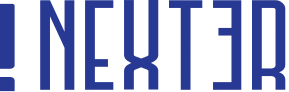
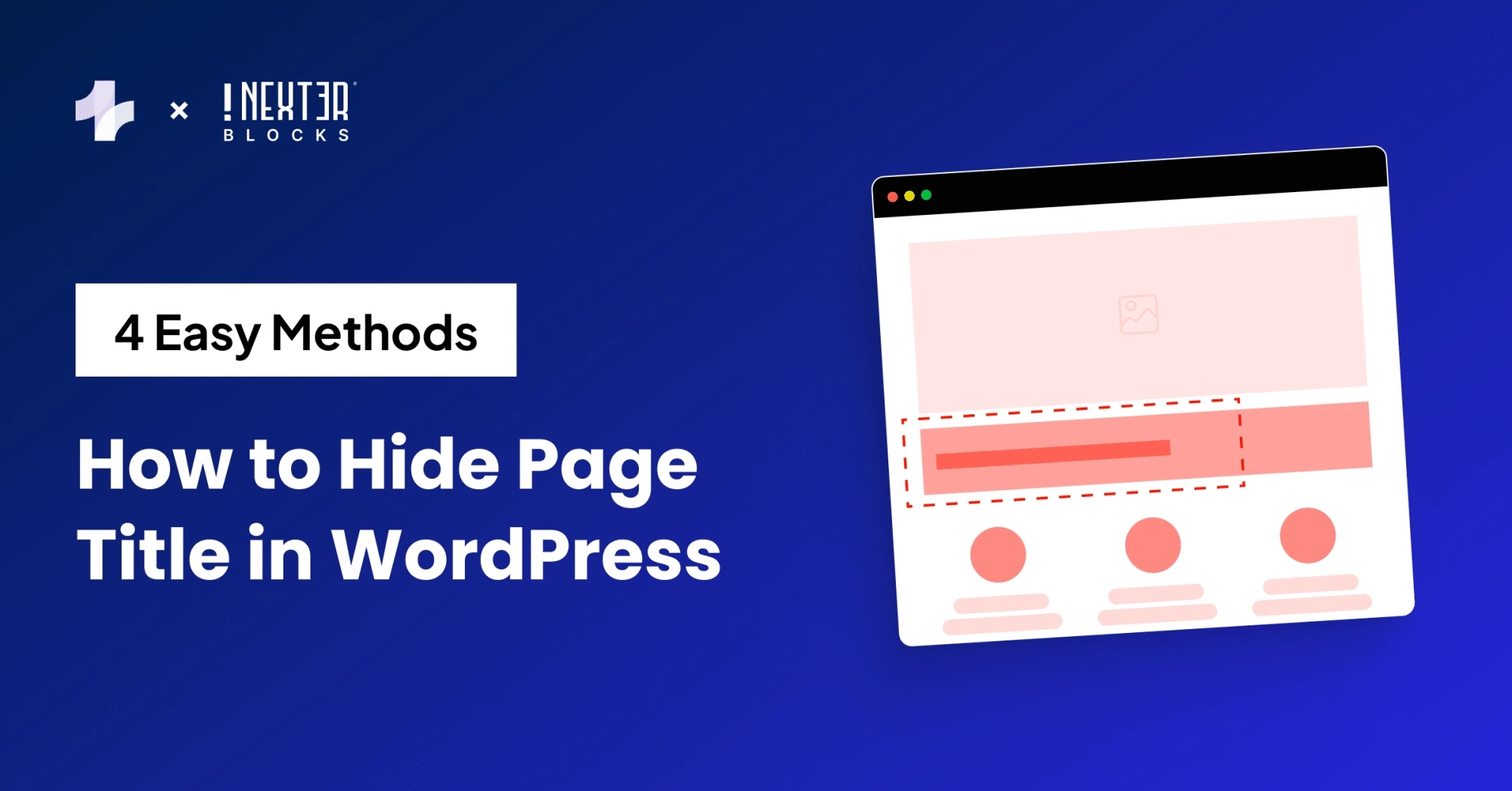
![image 74 - Nexter WordPress Theme image 74 - 5 Best WordPress Popup Plugins [Generate More Leads]](https://nexterwp.com/wp-content/uploads/2024/06/image-74.webp)
![image 65 - Nexter WordPress Theme image 65 - 7 Best WordPress SEO Friendly Themes [Boost Rankings]](https://nexterwp.com/wp-content/uploads/2024/06/image-65.webp)
![image 57 - Nexter WordPress Theme image 57 - 5 Best WordPress Chat Plugins [Interact With Customers]](https://nexterwp.com/wp-content/uploads/2024/05/image-57.webp)
![image 48 - Nexter WordPress Theme image 48 - 5 Best WordPress Membership Plugins [Build Community]](https://nexterwp.com/wp-content/uploads/2024/05/image-48.webp)
![image 39 - Nexter WordPress Theme image 39 - 50+ Best WordPress Keyboard Shortcuts [Windows + Mac Both]](https://nexterwp.com/wp-content/uploads/2024/05/image-39.webp)
![image 37 - Nexter WordPress Theme image 37 - 5 Best WordPress Booking Plugins [Appointment Schedulers]](https://nexterwp.com/wp-content/uploads/2024/05/image-37.webp)
![Best WordPress Poll Plugins2 - Nexter WordPress Theme Best WordPress Poll Plugins2 - 5 Best WordPress Poll Plugins [Questionnaire & Survey Maker]](https://nexterwp.com/wp-content/uploads/2024/05/Best-WordPress-Poll-Plugins2.webp)
![Best wordpress contact form plugins 2 - Nexter WordPress Theme Best wordpress contact form plugins 2 - 5 Best WordPress Contact Form Plugins [with Free Stylers]](https://nexterwp.com/wp-content/uploads/2024/04/Best-wordpress-contact-form-plugins-2.webp)