Choosing the right WordPress theme can be a daunting task, especially when there are so many options available. In this blog post, we will compare two popular themes – Blocksy and Avada – and highlight their features to help you make an informed decision.
We will cover 21+ features and provide a comprehensive comparison between the two themes. So, let’s dive in and see which one is the best fit for your website.
What is Blocksy?
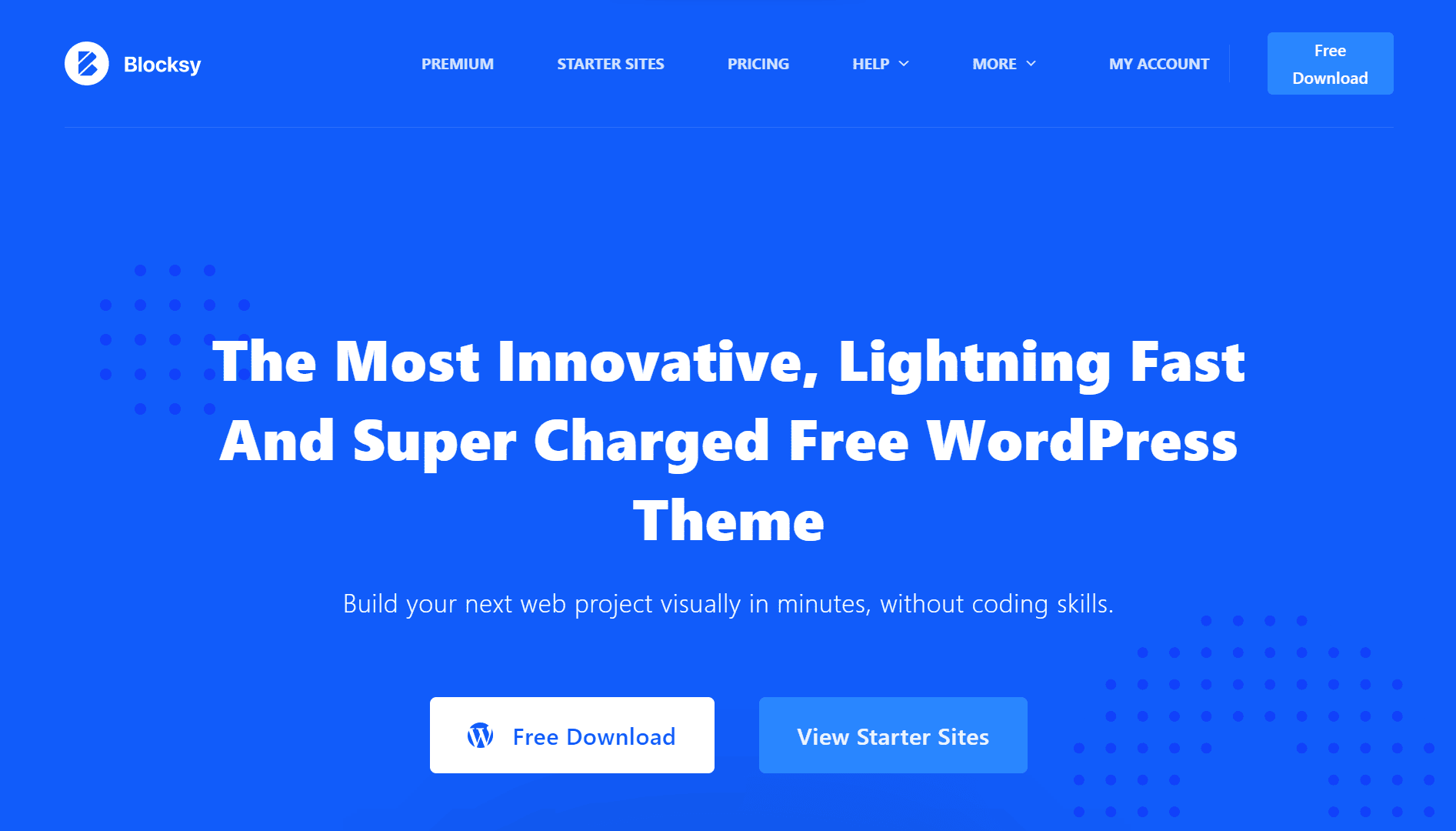
Blocksy is a versatile and highly customizable WordPress theme designed for building modern and professional websites. With its intuitive interface and powerful features, Blocksy offers users a seamless experience in creating stunning websites without requiring any coding skills.
The theme is based on the WordPress block editor, allowing users to easily arrange and customize content blocks.
What is Avada?
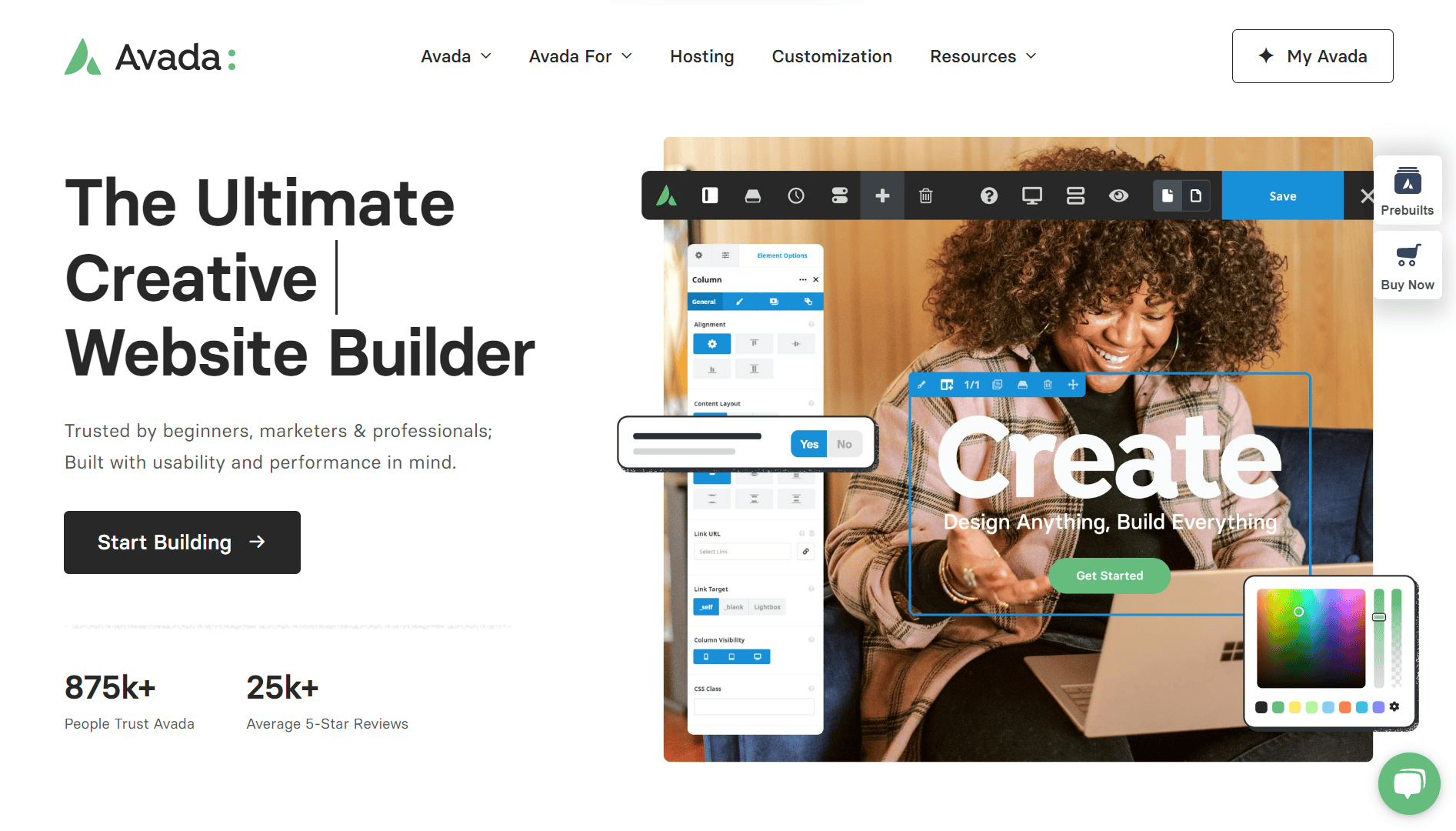
Avada is a highly popular and versatile WordPress theme that offers a wide range of features and customization options. Developed by ThemeFusion, Avada is known for its user-friendly interface and flexible design capabilities.
It provides a powerful framework for creating professional websites, making it suitable for various purposes such as business, portfolio, blog, or e-commerce sites.
Comparison Table Between Blocksy vs Avada: 21+ Feature Comparisons
| FEATURES | Nexter | Kadence Theme | Astra Theme | Blocksy | OceanWP | GeneratePress | Avada Theme |
|---|---|---|---|---|---|---|---|
| Global Fonts & Colors | Yes | Yes | Yes | Yes | Yes | Yes | Yes |
| Advanced Theme Builder | Yes | Yes | Limited | Limited | Limited | Yes | Limited |
| Conditional Rules | Yes | Yes | Yes | Yes | Yes | Yes | - |
| Free Header & Footer Builder | Yes | Yes | Limited | Limited | Limited | Yes | Limited |
| Code Snippets | Yes | - | - | Limited | - | - | - |
| Prebuilt Websites Templates | Yes | Yes 80+ | Yes 240+ | Yes 25+ | Yes 200+ | Yes 90+ | Yes 90+ |
| Action & Filter Hooks | Yes | - | Yes | - | - | - | - |
| Whitelabel Theme | Yes | - | Yes | Yes | Yes | - | Yes |
| Maintenance/Coming Soon Mode | Yes | - | - | - | - | - | Yes |
| Replace Text & URL | Yes | - | - | - | - | - | - |
| Performance Booster | Yes | Limited | Limited | Limited | Limited | Limited | Yes |
| Security Hardening | Yes | - | - | - | Requires Ocean Core Extensions Bundle | Yes | |
| Local Google Fonts | Yes | Yes | Yes | Yes | Yes | Yes | Yes |
| Adobe Fonts | Yes | - | - | Yes | Yes | - | Yes |
| Custom Upload Fonts | Yes | Requires Kadence Custom Fonts plugin | - | Yes | Yes | Yes | Yes |
| 404 Page | Yes | Yes | Yes | Yes | Yes | Yes | Yes |
| Disable Admin Settings | Yes | - | - | - | - | - | - |
| Post & Page Duplicator | Yes | - | - | - | - | - | - |
| WooCommerce Builder | Yes (With The Plus Addons) | Yes (Requires Shop Kit extension) | Yes | Yes | Yes | Yes | Yes |
| Blog Builder | Yes | - | Yes | Yes | Yes | Yes (Requires Blog add on) | Yes |
| Vertical & Horizontal Mega Menu | Yes | Yes | Yes | Yes | Yes | - | Yes |
Why We Recommend Using Nexter Theme?
Nexter is a lightweight, high-performance theme from POSIMYTH, the team behind The Plus Addons for Elementor and Nexter Blocks. It offers all the essential elements of a premium WordPress theme, such as a flexible header and footer builder, customizable post types, an archive builder, multilingual capabilities, and numerous additional features.
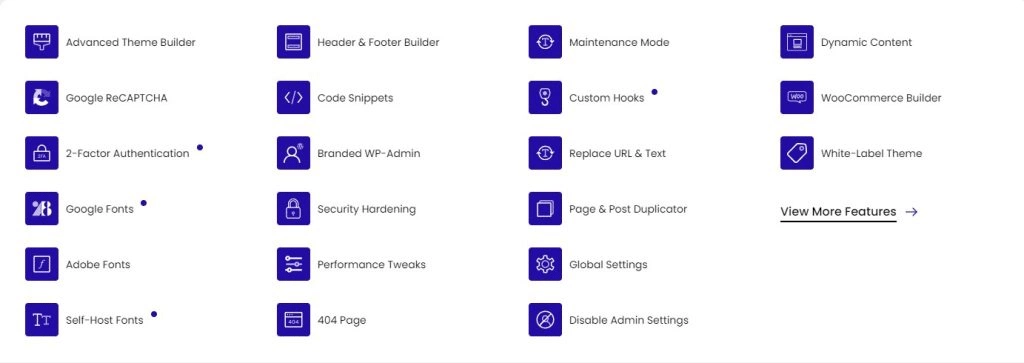
With Nexter, you can select from a wide array of pre-designed templates for effortless website construction and deployment. In terms of speed, Nexter excels with its exceptional performance. The theme's core files are optimized to be under 20 KB, resulting in lightning-fast load times of less than 0.5 seconds.
Nexter seamlessly integrates with popular page builders like Gutenberg, Elementor, Beaver Builder, and Brizy, ensuring compatibility across all major platforms.
Additionally, Nexter provides an array of security features, such as content protection, Google reCAPTCHA integration, and the ability to disable XML-RPC or conceal your WordPress version.
Stay updated with Helpful WordPress Tips, Insider Insights, and Exclusive Updates – Subscribe now to keep up with Everything Happening on WordPress!
Extra Resources
Nexter Official Website
Check 90+ Gutenberg Blocks Library
Get Premium Plan – Yearly & Lifetime (Both available)
Join our Facebook Community – Ask all your WordPress questions
Subscribe for Product Updates, Elementor News, Tips & More





